Did you start your blog or website and want to make changes in the WordPress Settings? Check these 17 basic WordPress settings for a new website and get a clear idea to make changes to your website.
It will help you to make your website ready for your audience and SEO with well-optimized content. You can use simple plugins that will add new features and options to your new WordPress website.
Updating your WordPress Settings will help you to edit and customize the website as per your business. You get the default settings with a new WordPress website which is not good for SEO and your business.
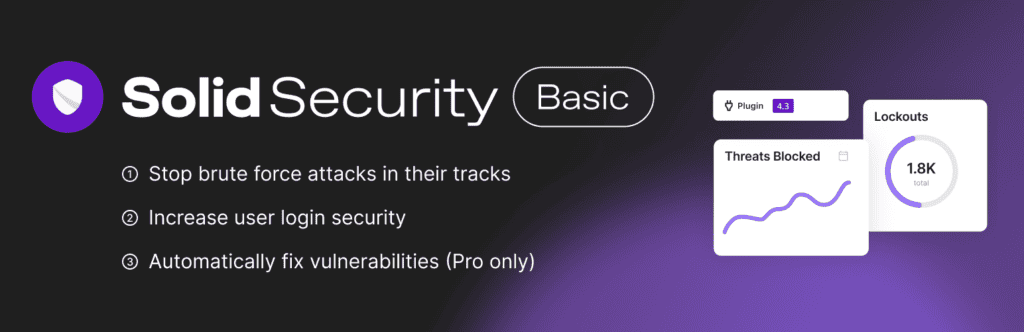
There are many options in WordPress Settings that you can change to make your website better and more professional. You just need to find out these options in settings and make necessary changes to them.
In this post, we will walk you through some of the most important and basic WordPress Settings for your website. Check all the 17 suggestions and optimize your website for search engines and your audience.
Disclosure: If you make a purchase after clicking links in this article, I may make a referral income, at no cost to you.
Table of Contents
WordPress Settings: A Brief Introduction
WordPress Settings includes many useful options for website creators or bloggers to customize the new website. When you create a new WordPress website, you get the default settings into it that need to be updated.
You should know that WordPress is a beginner-friendly platform to create your website and you can easily manage it. However, getting some useful suggestions and ideas will help you to effectively manage your WordPress website.
These are the categories of WordPress Settings:
- General Settings
- Writing Settings
- Reading Settings
- Discussion Settings
- Media Settings
- Permalinks Settings
- Privacy Settings
These settings options will allow you to make many useful changes to your new WordPress website. You can simply explore all the options under Settings like General, Writing, Reading, Discussion, Media, and more.
It is useful to customize all the WordPress Settings as per your business because it will make your website look professional. Also, it will help you to optimize your website & content for SEO and higher ranking.
Want more details about the benefits of the basic WordPress Settings. You can go through the following section.
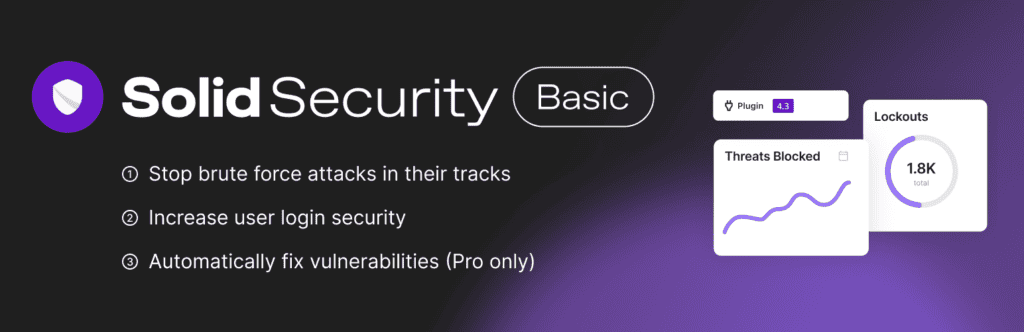
Why you should focus on these WordPress settings:
If you are wondering – how these basic WordPress settings will help you. Check the following benefits of these basic WordPress settings for your website and business:
#1. Customize website as per your business: These basic settings will help you to customize a new website as per your business requirements. You can create a static website for your business promotion or a blog to get organic traffic.
#2. Make your website professional: You get a new WordPress website with the default options and settings that includes limited options. It is simple and useful to make changes to your new website and make it more professional.
#3. Update your WordPress website: You can make new updates to your new WordPress website by changing the default settings. It will allow your website to get useful features like SEO, Social Media, Website Caching, and more.
#4. Optimize your website content: Website and content optimization are very important for new websites to increase their loading speed. There are multiple plugins available that you can use to optimize the speed of your website.
#5. Remove non-essential components: With the default website, you get multiple unnecessary components like default posts, pages, plugins, and themes. You can remove these components to make your WordPress website lighter and faster.
Suggested Reading:
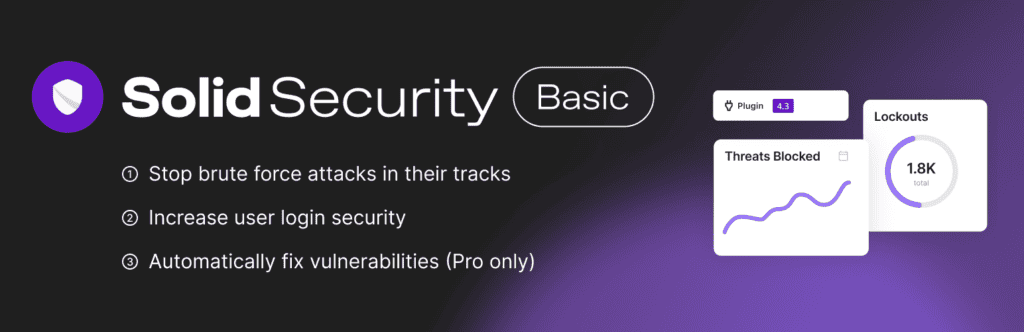
The Basic WordPress Settings for a New Website:
You get a new website with the default WordPress settings which you need to change and customize. These are the basic WordPress setting changes that you can make into your new website:
#1. Give your Website a Name & Tagline
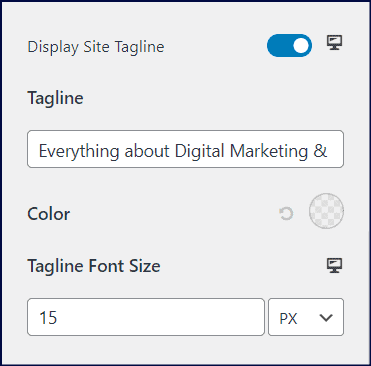
You can start by setting up a website logo and a tagline on your website to make your brand identity. It will help you to develop your unique online brand with your website brand name and tagline.
You can go to – Customize under the Appearance option and there you will get the Header > Site Identity. Click on Display Site Tagline and it will give you the option to add your website tagline.
There are multiple tools available to create your website logo with a few clicks, like Canva, which you can use to make a logo. A good-looking brand logo is also useful to develop your professional and business brand.
#2. Use a Favicon for your Website
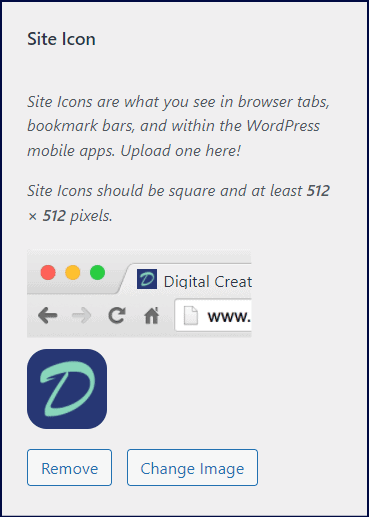
Favicon is a smaller version of your website logo that helps your audience to identify your website on web browsers. It appears in the browser tab with your website name & tagline and is also known as a Site Icon.
You can go to – Customize under the Appearance option and there you will get the Header > Site Identity. Scroll down to the Site Icon option and here you can add your favicon by uploading the image of 512 x 512 pixels.
You do not get a favicon with the default WordPress website, which makes your website look unprofessional. However, it is simple to create and set up a favicon for your WordPress website with tools like Canva.
#3. Set up Your Home Page & Blog Post Page
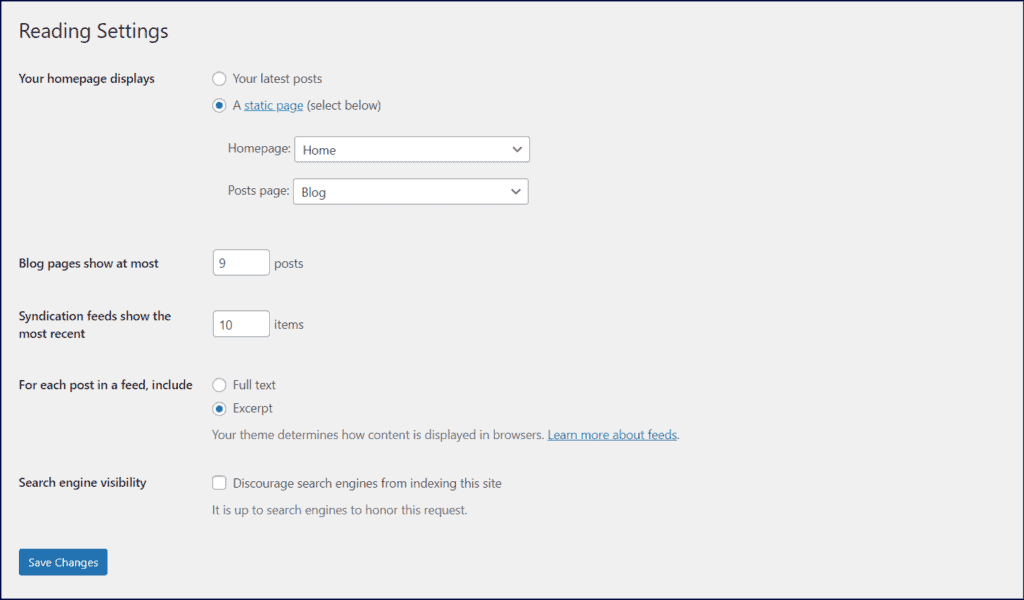
The default setting of WordPress will show all the posts of your website on the homepage of your website. The reason for this website format is the setting named “Your homepage display” which is set on – Your latest posts.
You can check the option named Reading under Settings to change this website format and change it to – A static page. It will make your homepage & blog post page separate from each other and you can customize your homepage.
#4. Remove the Default Pages & Posts
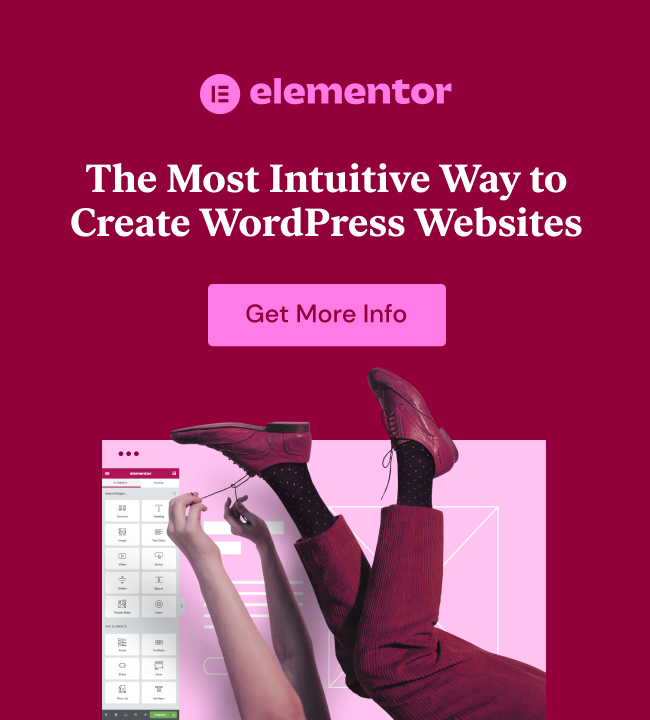
There are many default pages and posts that you get with a new website when you install WordPress. You can remove these default pages and posts to customize your website as per your business and work.
It is simple to remove the pages & posts from your website and add new pages and posts. You can check the dashboard options – Posts to create new blog posts and Pages to add new web pages to your website.
Also, you can one of the best website building plugins – Elementor to add new Web Pages to your website.
#5. Install a WordPress Caching Plugin
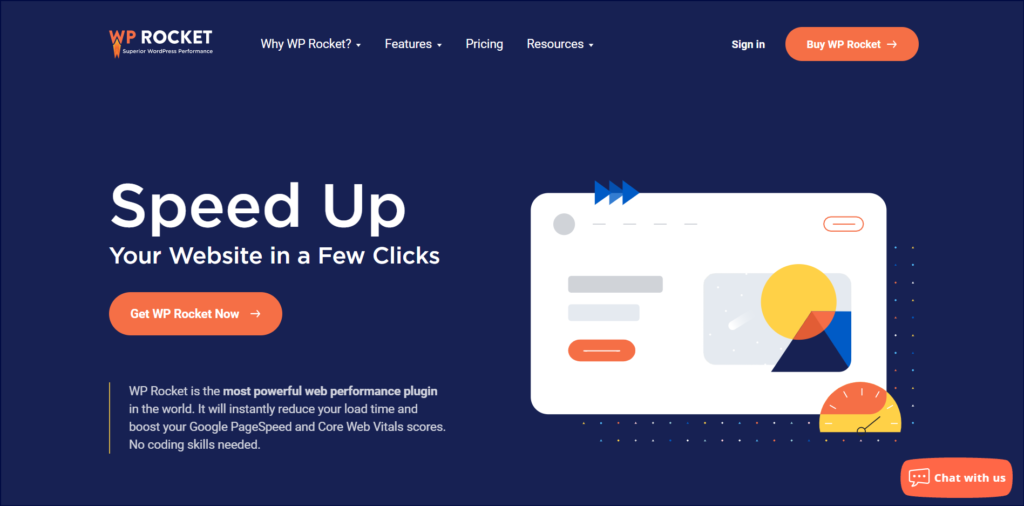
Caching means storing the copies of files in a cache or temporary storage to access the same information later. It helps your website visitors to easily reach your website and makes your website loading speed faster.
You can install useful WordPress caching plugins like WP Rocket, for the caching of your website. The caching process is simple, you just need to install the plugin and set up the basic setting.
#6. Remove Unused Themes & Plugins
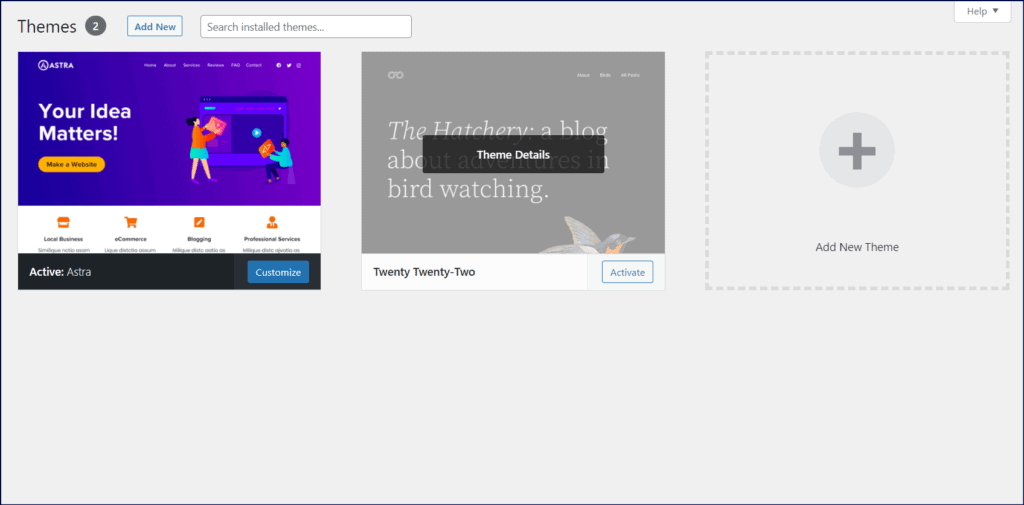
The speed of your website is a crucial factor that influences the user experience of your website. It is always useful to keep working on website & content optimization to boost your WordPress website speed.
Go to Appearance > Themes and remove all the unnecessary themes and check the Plugins option to remove unused plugins.
Unused WordPress Themes and Plugins make your website slower because of the more files for loading. You can remove all the pre-installed themes and plugins that you do not want to use in your WordPress website.
#7. Set up your Timezone
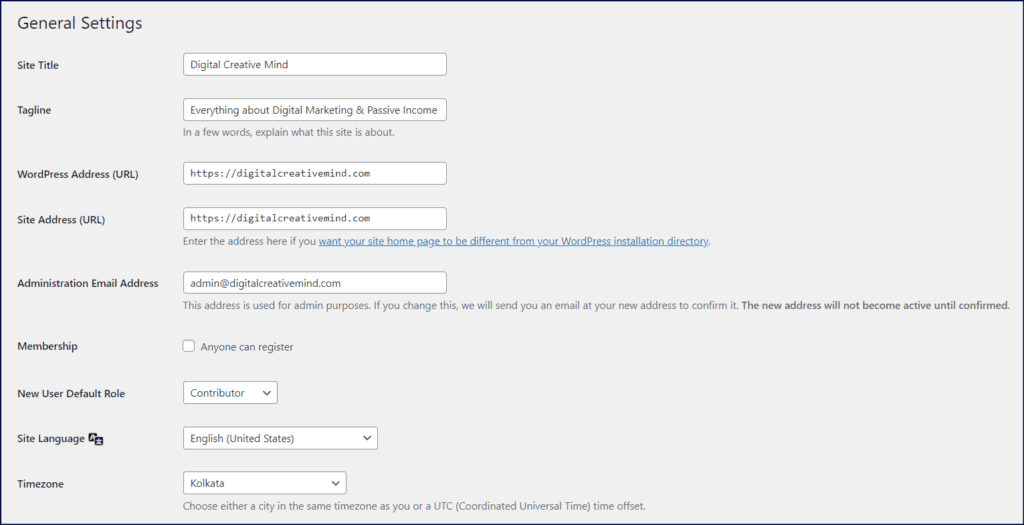
The right Timezone on your WordPress website is useful to publish your content on time as per your plan. Otherwise, it may confuse you, when you schedule a post for your local time and it will publish on the default Timezone.
It is simple to change this setting – you can go to General Settings under the Settings option and change your Timezone. Here, you can also customize the date and time on your website to make it simple for your audience.
#8. Create New Default Post Category
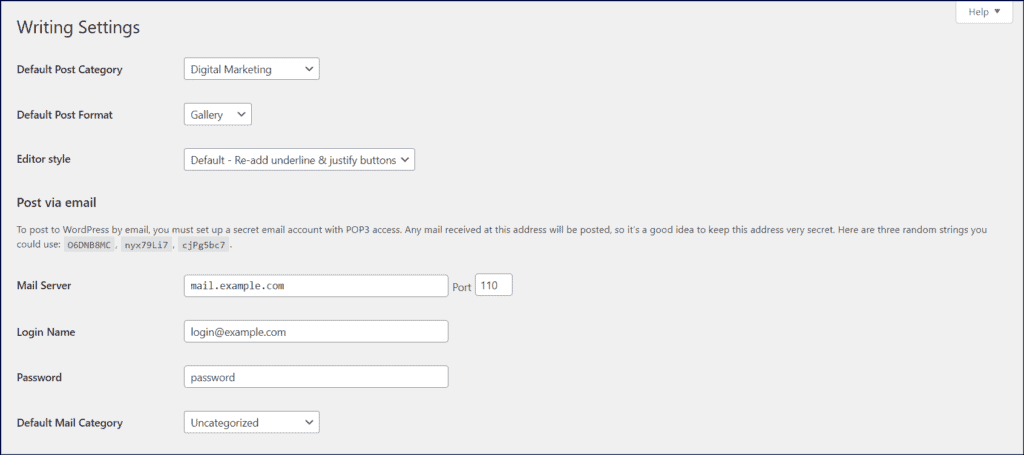
You get the Uncategorized as the Default Post Category with your new WordPress website. It is useful to create and change your default post category to easily publish your content under the relevant category.
Go to the Settings > Writing to change the Default Post Category and change it to your desired category. You can choose the most appropriate category for your content based on your business and type of website posts.
#9. Disable User Registration
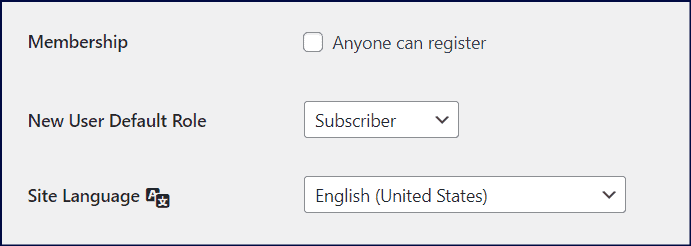
If you are creating a new website for your business or blog, you can simply disable the option. It will not allow your website visitors to register on your website and to send multiple messages and emails to you.
You can go to Settings > General Settings to find the Membership option and disable the Anyone can register option.
On the other hand, it is a useful option for a membership website and multi-author website, where many people write and share their content.
You can enable the option – Anyone can register, if you accept Guest Posts on your website. However, it is useful to beware of possible spam and spam protection with plugins like Akismet Anti-Spam.
#10. WordPress Discussion & Comment Settings
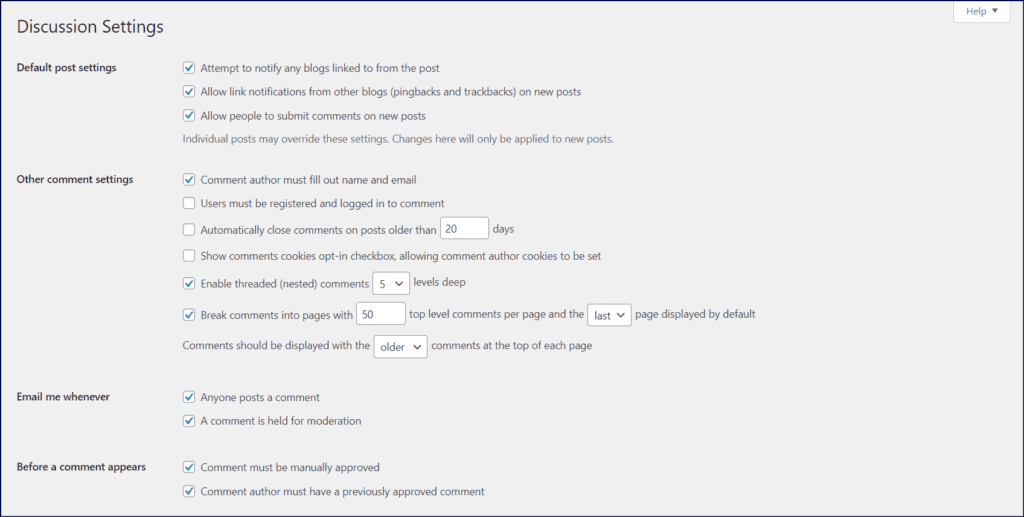
Discussion Settings option allows you to make changes in the post and comment settings of your website. You can go to Settings > Discussion and customize the options as per your requirements.
These options make your work easier to manage the comments on your posts and to customize the comments settings.
#11. Update WordPress Ping List
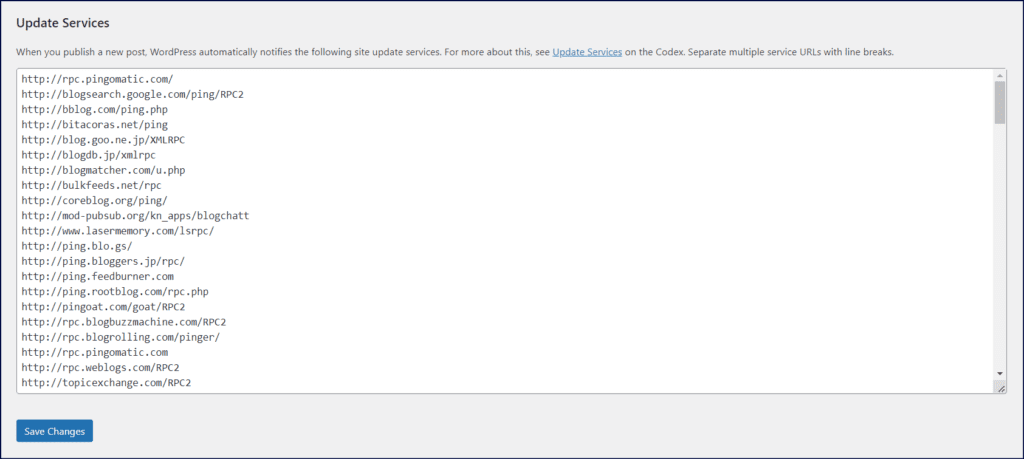
WordPress Ping List helps you to grow your blog reach to major search engines with ping update service. It is a push mechanism that informs the servers of search engines about any content update on your website.
Go to Setting > Writing and here you will find the option of Update Services. You can simply update your ping list by adding multiple sites and when you publish a new post. WordPress will automatically notify the site server.
Get the Latest Ping List here.
#12. WordPress Media Settings
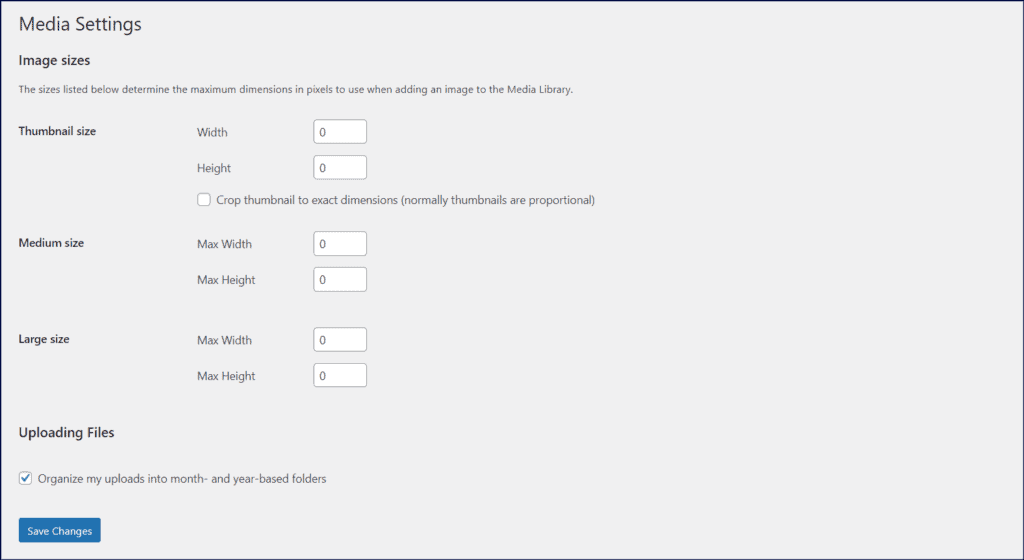
Media Settings helps you to manage the media and uploaded files of your websites like Images and Videos. You get the default setting with multiple image sizes for Thumbnail Size, Medium Size, and Large Size.
You can check the Media under Settings to customize the image sizes option and disallow WordPress to use default sizes. Instead, you can use ShortPixel the best image compressor and optimizer for your WordPress website.
It will improve your image quality and make your loading speed faster with compressed images.
#13. Add Google Analytics & Google Search Console
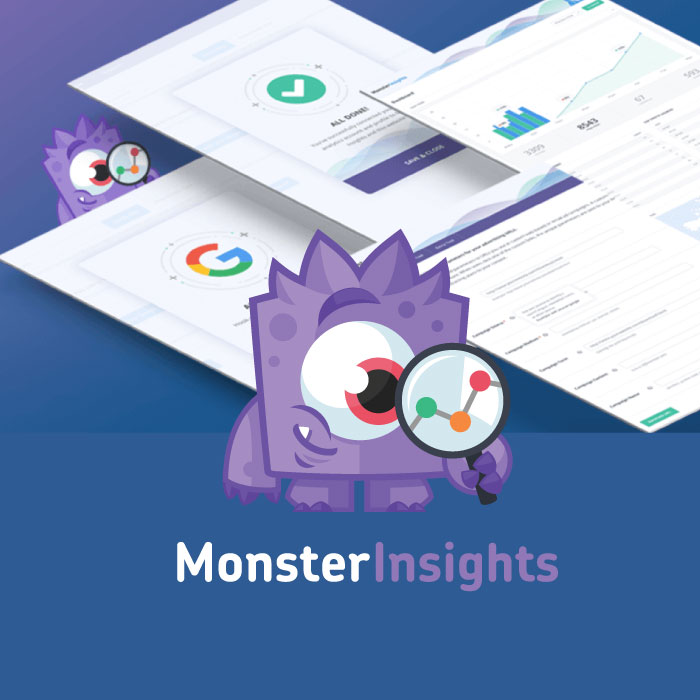
Google Analytics is a well-known website analytics tool that will help you to track your website traffic from different channels. You get many useful details with Google Analytics about your audience, traffic, and more.
While Google Search Console is a free web service offered by Google to help marketers and webmasters to improve their website SEO. It allows you to get complete information about your website traffic and search performance.
These free Google tools help you to optimize your website for a better user experience and to improve your website content.
You can also use plugins like MonsterInsights to integrate Google Analytics into your WordPress website. It will make your work easier to track the website traffic directly from your WordPress Dashboard.
#14. Choose the Right Permalinks
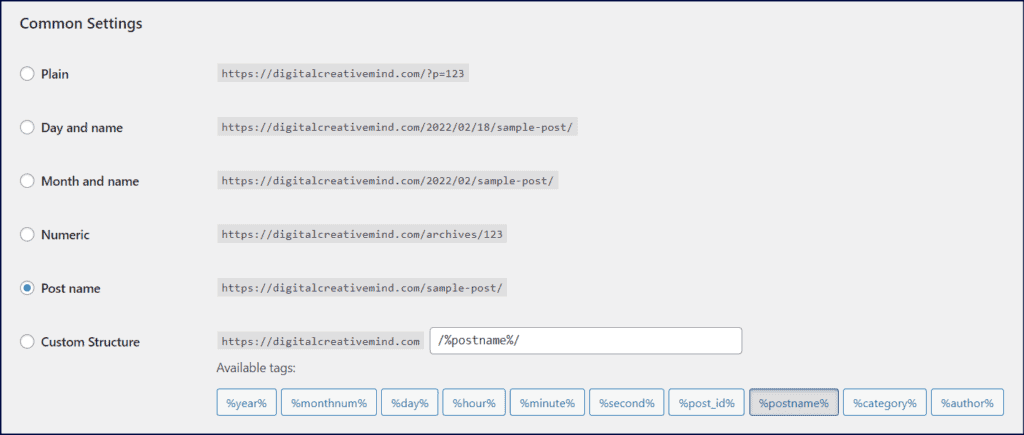
You get the default permalink with a new WordPress website which is not good for your audience and website SEO.
It looks like this – http://yourdomain.com/p=123
Go to Permalinks under Settings, here you can choose the right permalink for your website. It is a good idea to choose the Post Name option because it will help your audience and search engines to understand your content.
Also, you can add the main keyword in the permalinks of your web pages and post that will help you in website SEO.
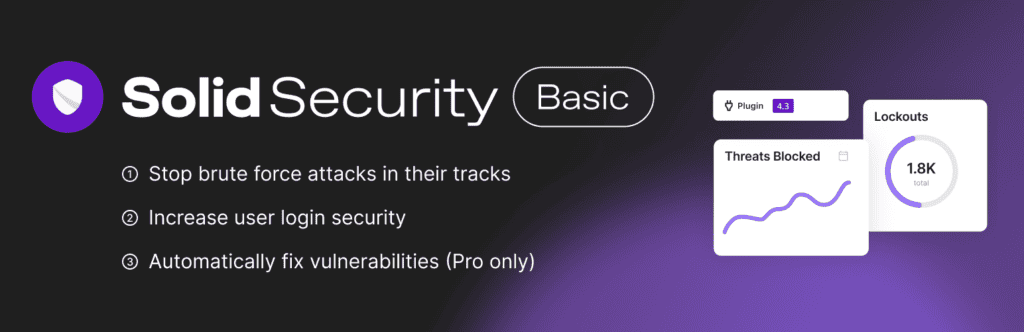
#15. Make your Website Secured
Website Security is the top-most priority of website owners and bloggers because of security issues like spam and hacking. You can use WordPress plugins to make your website secure from any possible security issue.
Check the following WordPress Security Plugins:
These are some plugins that you can use for security issues like web security, backup, and spam protection. You just need these plugins to make your website secure from any type of website security problem and issue.
#16. Set your Website Backup
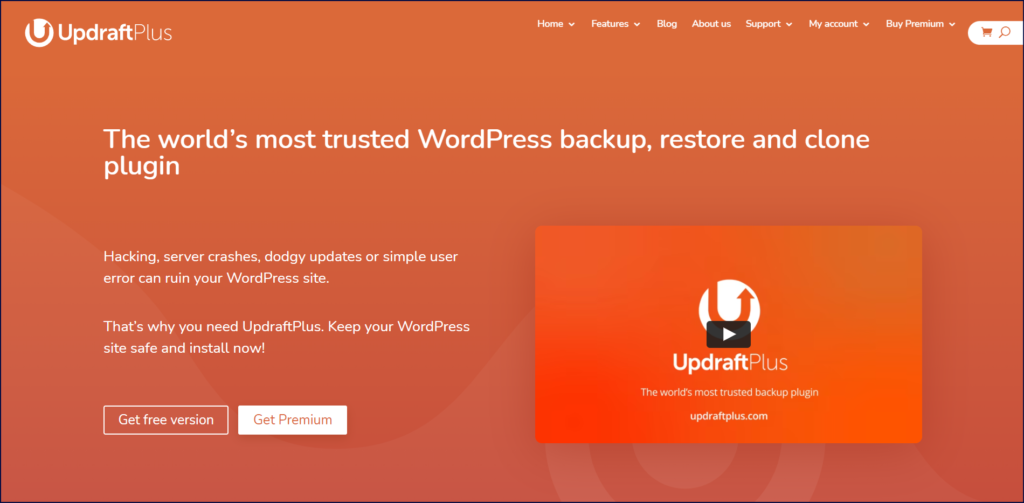
Website Backup is essential for all websites and blogs because of the security and hacking threats. It improves your website security and you can get the database backup on the cloud that is easily available at any point in time.
You can use WordPress plugins like UpdraftPlus and Solid Backups to get the complete backup of your website. These plugins will ensure the security of your website and content from any future hacking or security issue.
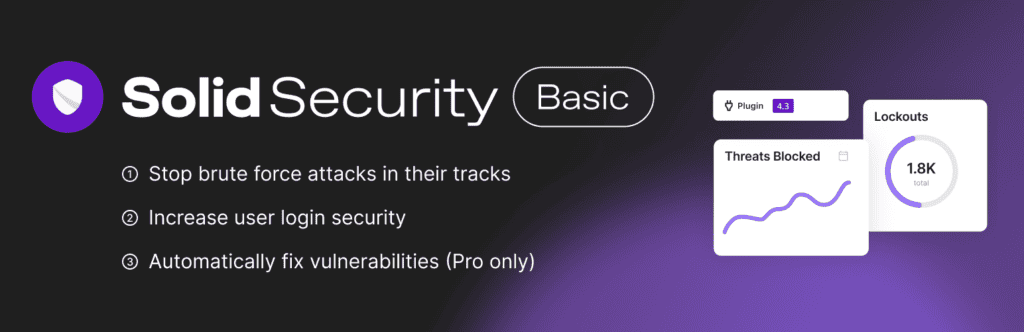
#17. Install the Essential WordPress Plugins
There are 59,000+ WordPress plugins available on WordPress Plugin Directory, however, you need the right ones for your website. It is useful to find the basic and most useful plugins for your website.
| WordPress Plugin | Plugin’s Function | Options Available | Get the WP Plugin |
|---|---|---|---|
| Elementor | Website Builder | Free + Paid | Install Now! |
| WP Rocket | Website Caching | Free + Paid | Install Now! |
| WPForms | Contact Form | Free + Paid | Install Now! |
| AIOSEO | WordPress SEO | Free + Paid | Install Now! |
| ShortPixel | Image Optimization | Free + Paid | Install Now! |
| MonsterInsights | Website Analytics | Free + Paid | Install Now! |
| UpdraftPlus | Website Backup | Free + Paid | Install Now! |
| Sucuri Security | Website Security | Free + Paid | Install Now! |
| Revive Social | WP Social Media | Free + Paid | Install Now! |
| Pretty Link | Link Customization | Free + Paid | Install Now! |
| Optinmonster | Email Forms | Paid | Install Now! |
| PushEngage | Push Notification | Free + Paid | Install Now! |
| AdSanity | Ads Management | Paid | Install Now! |
| Schema Pro | Schema Markup | Free + Paid | Install Now! |
| Link Whisper | Internal Linking | Free + Paid | Install Now! |
| Envato Elements | Website Elements | Free + Paid | Install Now! |
You can install these WordPress plugins to your website to grow your business and brand. It will provide all the basic features like SEO, Contact Form, Security & Backups, Analytics, Social Media Management, and more.
Related Article – The Complete List of WordPress Plugins & Tools for your Website
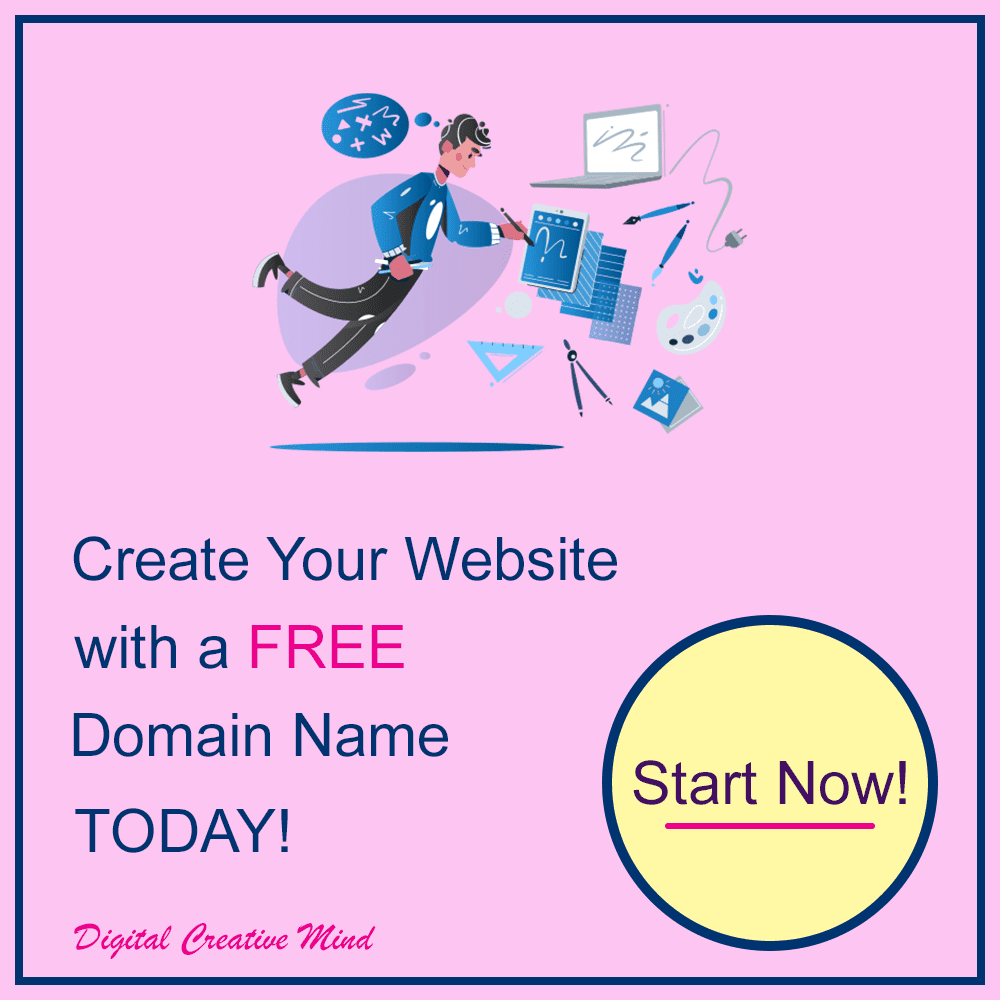
Final Words:
These were the basic WordPress settings for a new website that should consider after installing WordPress. It will help you to improve your website with a faster loading speed, SEO, security & backup, content optimization, and more.
You can also check more useful resources for WordPress Websites:
- Make your WordPress Website with a FREE Domain
- Develop & Customize a New WordPress Website [Step-by-Step]
- WordPress SEO: Get Organic Traffic on WordPress Website
- 7 BEST WordPress Hosting Plans to Start your Blog
- 11 Best Premium WordPress Themes for the Successful Blogs
Apply these suggestions to your new website and get better results with more traffic and faster website speed.
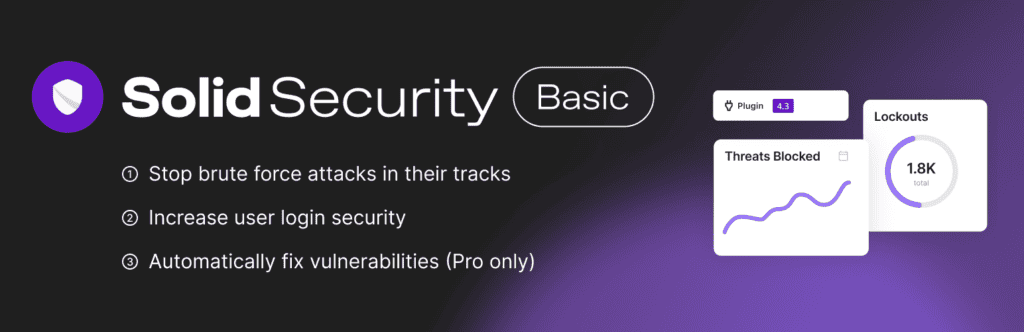

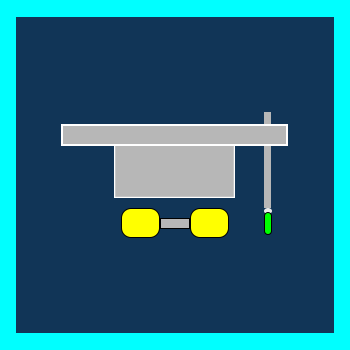


![WordPress Keywords: Most Useful WordPress Terms [For Beginners] WordPress Glossary](https://digitalcreativemind.com/wp-content/uploads/2021/12/WP-Terms-1024x536.png)

![How To Make Your WordPress Website With Bluehost [FREE Domain] Make your WordPress Website](https://digitalcreativemind.com/wp-content/uploads/2021/12/WordPress-Website1-1024x536.png)