Are you a WordPress beginner and looking to add new features to your website? Wondering – how to install a new WordPress plugin into your website. Check this short guide to learn – how to install a WordPress plugin.
WordPress Plugin is the most useful feature of WordPress because it makes website management very simple for beginners. You can explore both free and premium plugins to customize your website with some clicks.
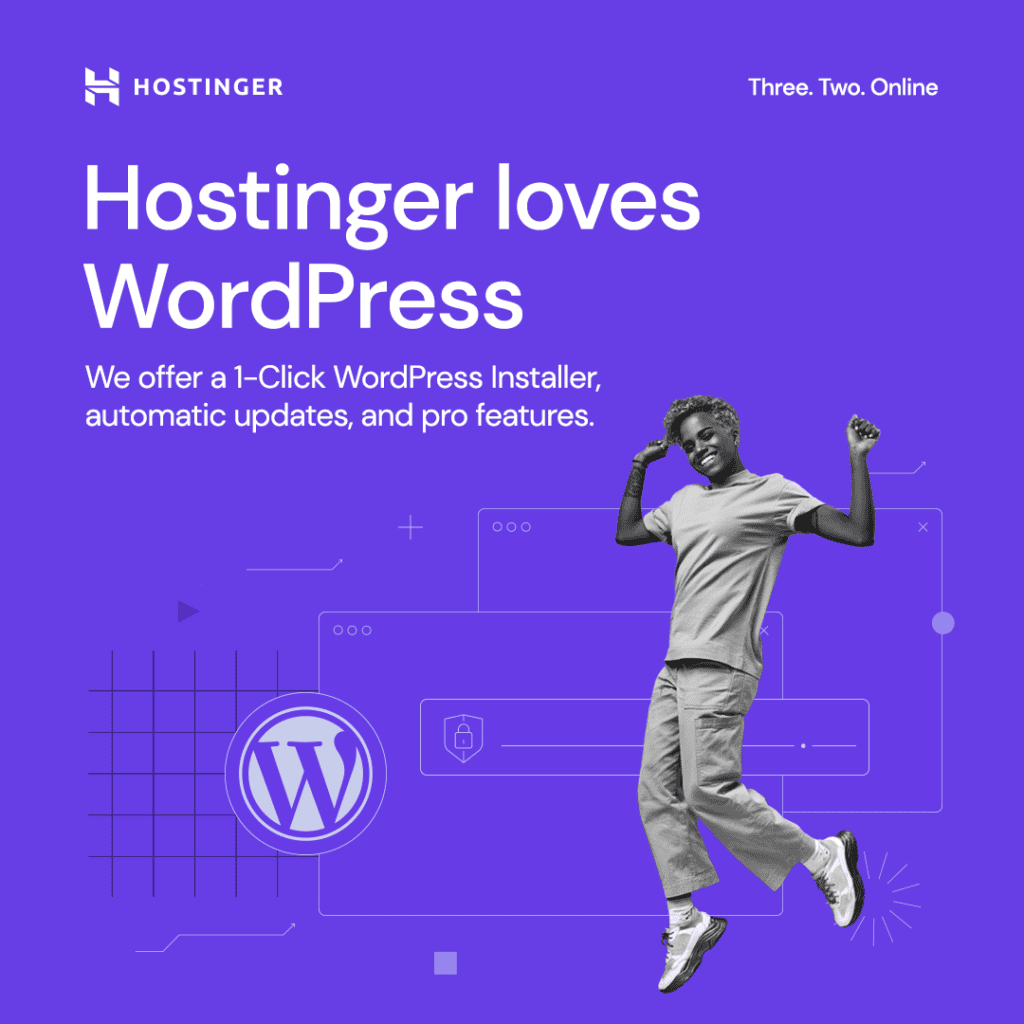
You will get the complete information to install both free and premium plugins into your website within a few minutes. Follow the step-by-step process mentioned in this article to quickly install the right plugins on your website.
The right WordPress Plugins are very useful and helpful to create a perfect website to achieve your business goals. It will help you to add all the basic and required features to your WordPress website with a few clicks.
So, install the right plugins into your website and add new useful features with this step-by-step guide.
Disclosure: If you purchase after clicking links in this article, I may make a referral income, at no cost to you.
Table of Contents
Introduction to WordPress Plugins:
WordPress Plugins are software tools in WordPress.org, which contain some features that you can add to your WordPress website. The coding language to create WordPress plugins is PHP programming.
Plugins help new WordPress users easily manage their websites without any code editing. You can add different features with simple WordPress plugins to make your website more efficient and useful for your audience.
Some Useful WordPress Plugins for Your Website:
| WordPress Plugin | Plugin’s Function | Options Available | Get the WP Plugin |
|---|---|---|---|
| Elementor | Website Builder | Free + Paid | Install Now! |
| WP Rocket | Website Caching | Free + Paid | Install Now! |
| WPForms | Contact Form | Free + Paid | Install Now! |
| AIOSEO | WordPress SEO | Free + Paid | Install Now! |
| ShortPixel | Image Optimization | Free + Paid | Install Now! |
| MonsterInsights | Website Analytics | Free + Paid | Install Now! |
| UpdraftPlus | Website Backup | Free + Paid | Install Now! |
| Sucuri Security | Website Security | Free + Paid | Install Now! |
| Revive Social | WP Social Media | Free + Paid | Install Now! |
| Pretty Link | Link Customization | Free + Paid | Install Now! |
| Optinmonster | Email Forms | Paid | Install Now! |
| PushEngage | Push Notification | Free + Paid | Install Now! |
| AdSanity | Ads Management | Paid | Install Now! |
| Schema Pro | Schema Markup | Free + Paid | Install Now! |
| Link Whisper | Internal Linking | Free + Paid | Install Now! |
| Envato Elements | Website Elements | Free + Paid | Install Now! |
WordPress Plugins for blogging are the real tools that make WordPress powerful and simple to use for WordPress beginners and Bloggers. You can add any feature to your WordPress websites with the help of WordPress Plugins.
There are 55000+ plugins available in the official WordPress plugin repository for WordPress users. However, you just need to find the right ones for your website that you need to develop a perfect website or blog.
Related Article – How to Start your Blog in 7 Steps [For Beginners]
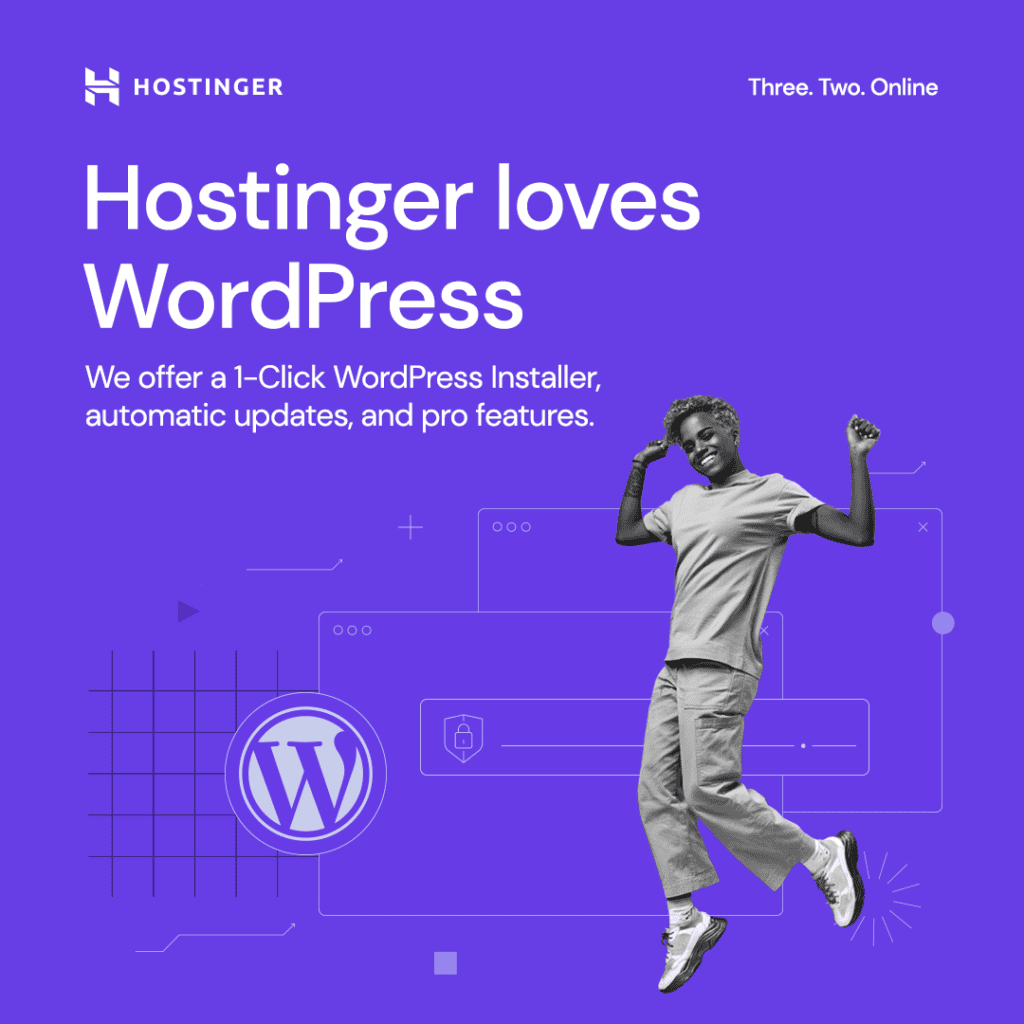
How to Install a WordPress Plugin in your Website:
These are two simple methods to add and install a new WordPress plugin on your website. It will take a few clicks and less than 5 minutes to add a new feature to your website with a new WordPress plugin.
Check the following details to understand – how you can install a WordPress Plugin on your website:
Install a Premium WordPress Plugin:
There are different types of WordPress plugins available for your websites like Premium and Free WordPress Plugins. You can install a premium WordPress plugin on your website by following this step-by-step process:
#1. Get the Plugin Archive
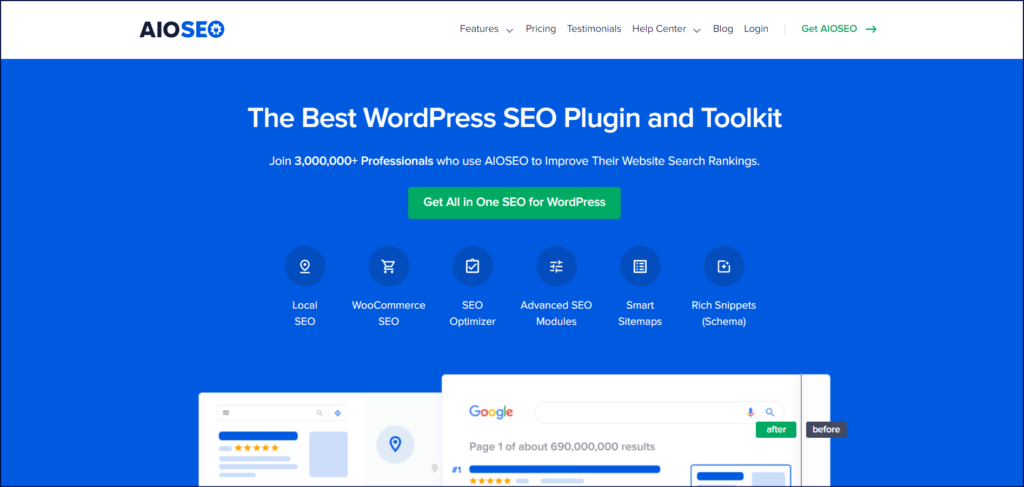
You can find the plugin archive on the website of the plugin (AIOSEO) and get it by making a purchase. Next, you can find the plugin archive (ZIP archive) and download it to your desktop to use the archive file on your website.
In simple words, when you purchase the plugin from its website, you can download the plugin archive to your desktop.
#2. Go to “Plugins”
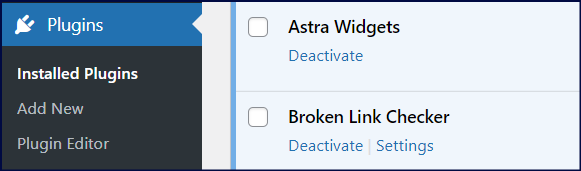
Now, go to the WordPress dashboard of your website and click on the Plugins options to move into the next step. It will show you different options for WordPress Plugins like Installed Plugin, Add New, and Plugin Editor.
Click on Add New and it will give the option of Upload Plugin.
#3. Upload the Plugin Archive
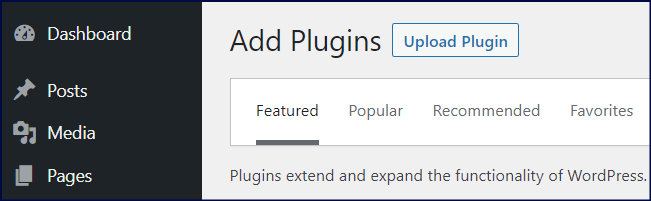
When you click on the Upload Plugin option, it will ask for the plugin in a ZIP file format. You can upload the downloaded plugin archive here by choosing the file from the folder on your desktop.
#4. Install the Plugin
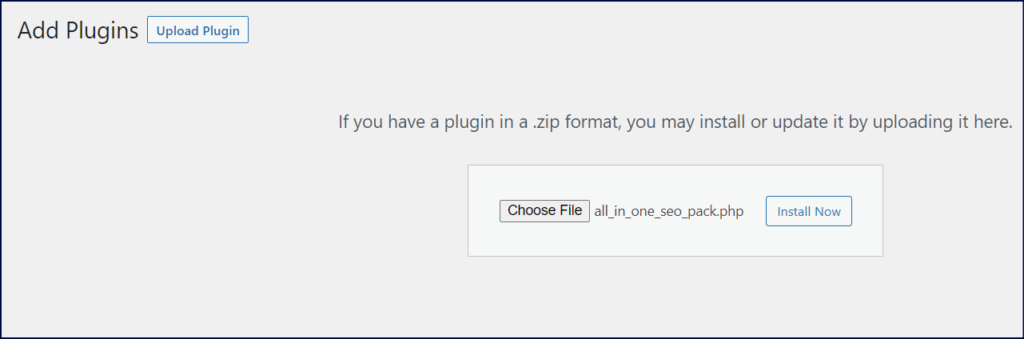
After uploading the plugin archive file click on Install Now and WordPress will install the plugin on your website in a few seconds. Once, the plugin is installed (Unpacking the pack…) on your website, you are ready to move forward.
#5. Activate the Plugin
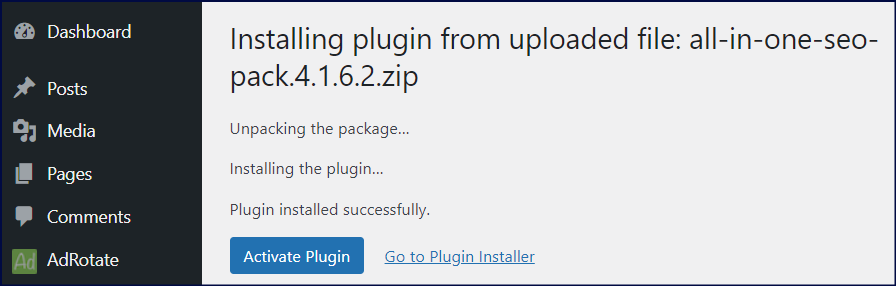
Finally, you just need to click on the Activate Plugin option to activate the plugin on your website. It means the plugin is online and ready to use on your website.
That’s it, you are all set to use all the features of the plugin on your website.
Install a Free WordPress Plugin:
It is very simple to install the free WordPress plugins on your website with the search option in your WordPress dashboard. You can check the following step-by-step process to quickly install WordPress plugins on your website:
#1. Go to “Plugins”
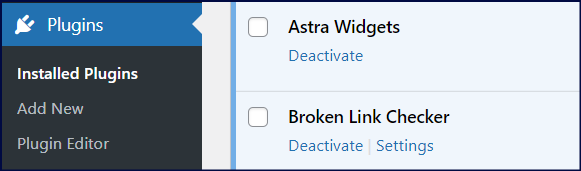
First, go to the Plugins option in your WordPress dashboard to access the thousands of WordPress Plugins for your website. It will show you the options like Installed Plugin, Add New, and Plugin Editor.
#2. Click on “Add New”
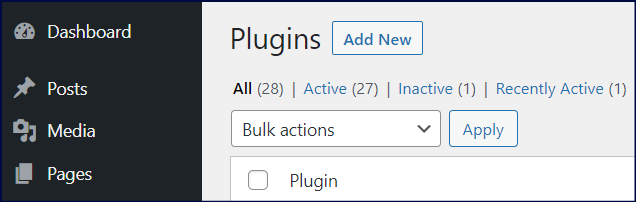
You need to click on Add New option to get the Search plugins option to find new WordPress plugins. It will show you options like Featured, Popular, Recommended, and Favorites.
#3. Find the Plugin via “Search”
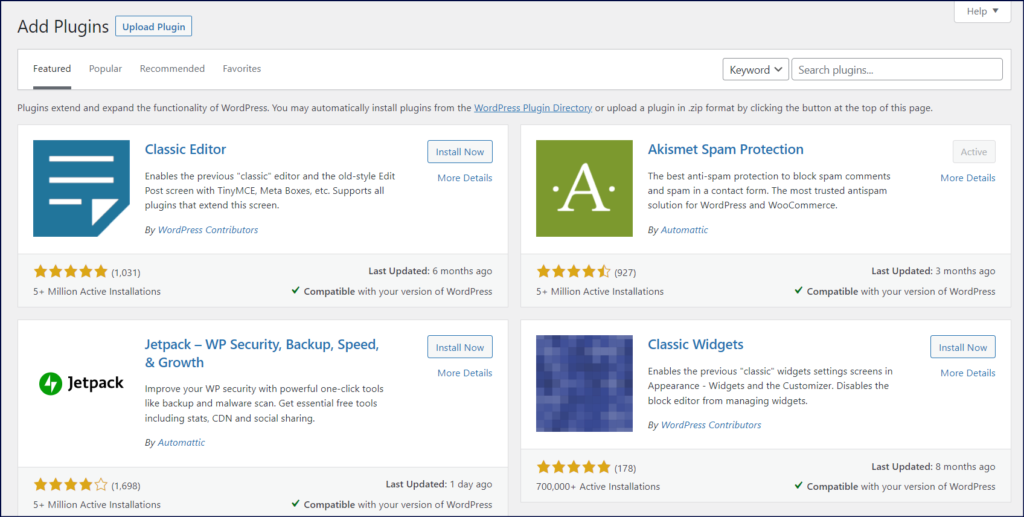
Click on Search plugins to find the WordPress plugin (WooCommerce) for adding new features to your website. You can simply type the name of the plugin that you want to add to your website. And, it will show you the results.
#4. Install the Plugin
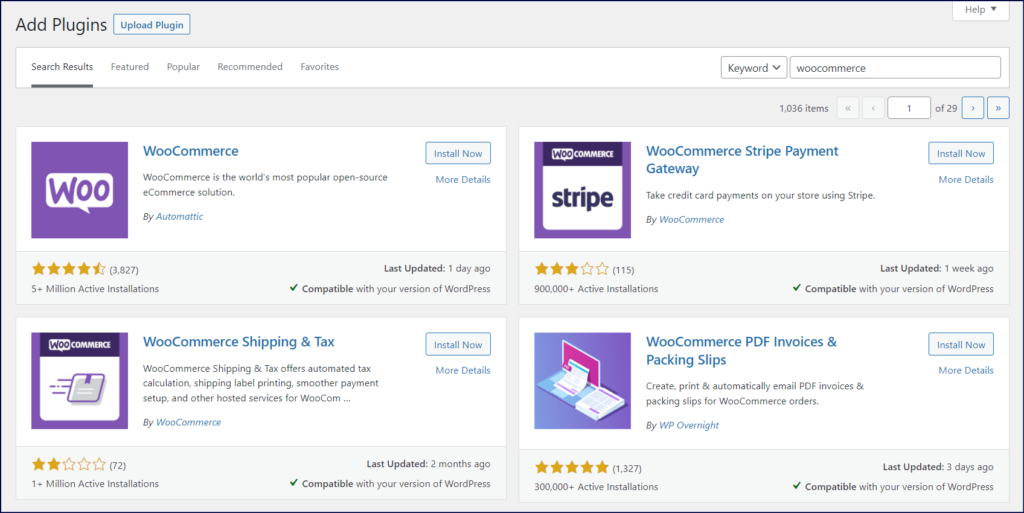
When you find the plugin that you want to install on your website, just click on the Install Now option. It will start getting installed and in a few seconds, the plugin will be installed into your website.
#5. Activate the Plugin
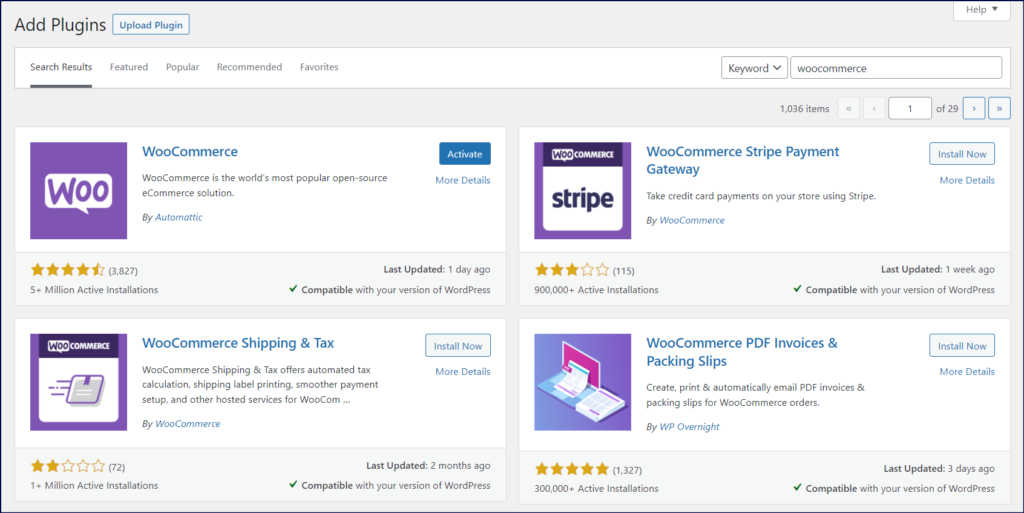
Finally, you just need to click on the Activate option to activate the plugin on your website. It means the plugin is online and ready to use on your website.
That’s it, you are all set to use all the features of the plugin on your website.
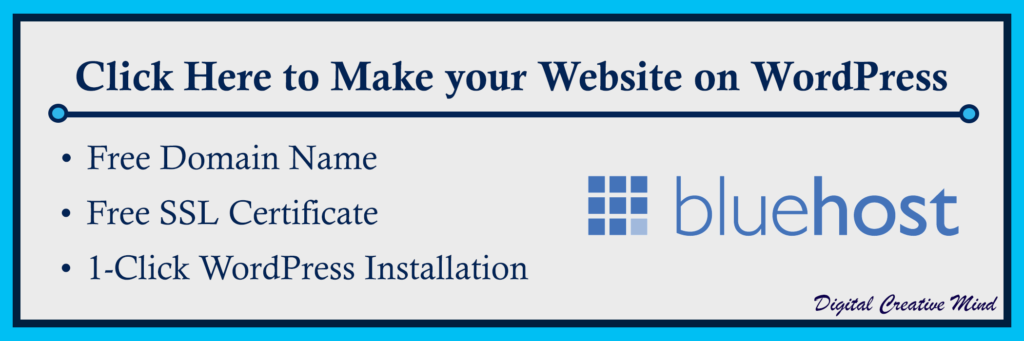
Final Words:
WordPress Plugins are an essential part of a WordPress website and you should understand – how to install a WordPress plugin. It will help you to effectively manage your website and to utilize all the features of plugins.
You can also check more useful resources for WordPress Websites:
- Make your WordPress Website with a FREE Domain
- Customize & Develop your WordPress Website
- WordPress SEO: Get Organic Traffic on WordPress Website
- 7 BEST WordPress Hosting Plans to Start your Blog
- 11 Best Premium WordPress Themes for the Successful Blogs
There are thousands of plugins available in the WordPress Plugins Directory. However, you need to choose the most useful plugins for your website to achieve your business goals with your site.

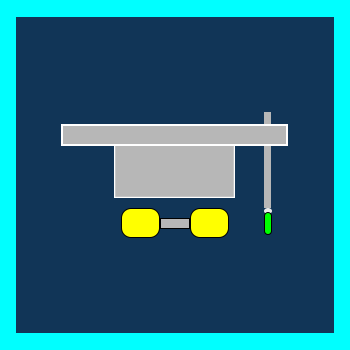
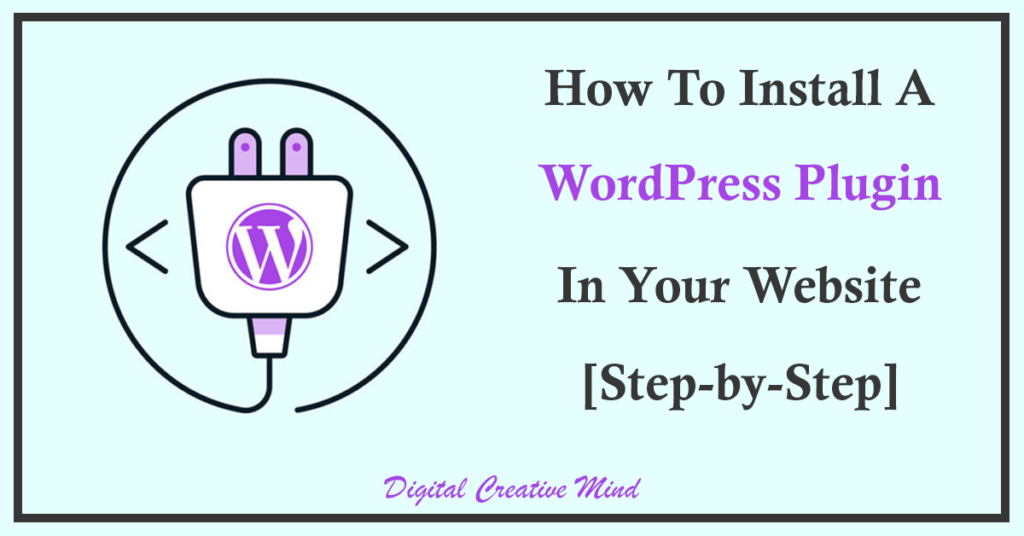
![How To Install a WordPress Theme on Your Website [Step by Step] Install a WordPress Theme](https://digitalcreativemind.com/wp-content/uploads/2022/01/Install-a-WP-Theme-1024x536.png)
![How To Develop & Customize A New WordPress Website [Step-by-Step] Develop your WordPress Website](https://digitalcreativemind.com/wp-content/uploads/2021/12/Develop-your-WP-Website-1024x536.png)
![How To Get Canva Pro FREE Trial For 30 Days [A Step-By-Step Guide] How To Get Canva Pro Free Trial For 30 Days](https://digitalcreativemind.com/wp-content/uploads/2024/02/How-To-Get-Canva-Pro-Free-Trial-For-30-Days-1024x576.png)
![How To Create A ConvertKit FREE Account [A Step-By-Step Guide] ConvertKit Free Account](https://digitalcreativemind.com/wp-content/uploads/2024/01/ConvertKit-Free-Account-1024x576.png)