Did you know that your website can help you to get more customers and revenue at minimum cost? There are multiple benefits of making your website to grow your business with a digital brand on the internet and social media.
You can create a website and set up your Landing Page to convert the visitors into your customers. The only thing you need is the website traffic that can attract your potential customers to your business.
There are multiple digital channels like Social Media that you can use to get website traffic. It will put your brand name on the internet and inform your potential customers about your business and products.
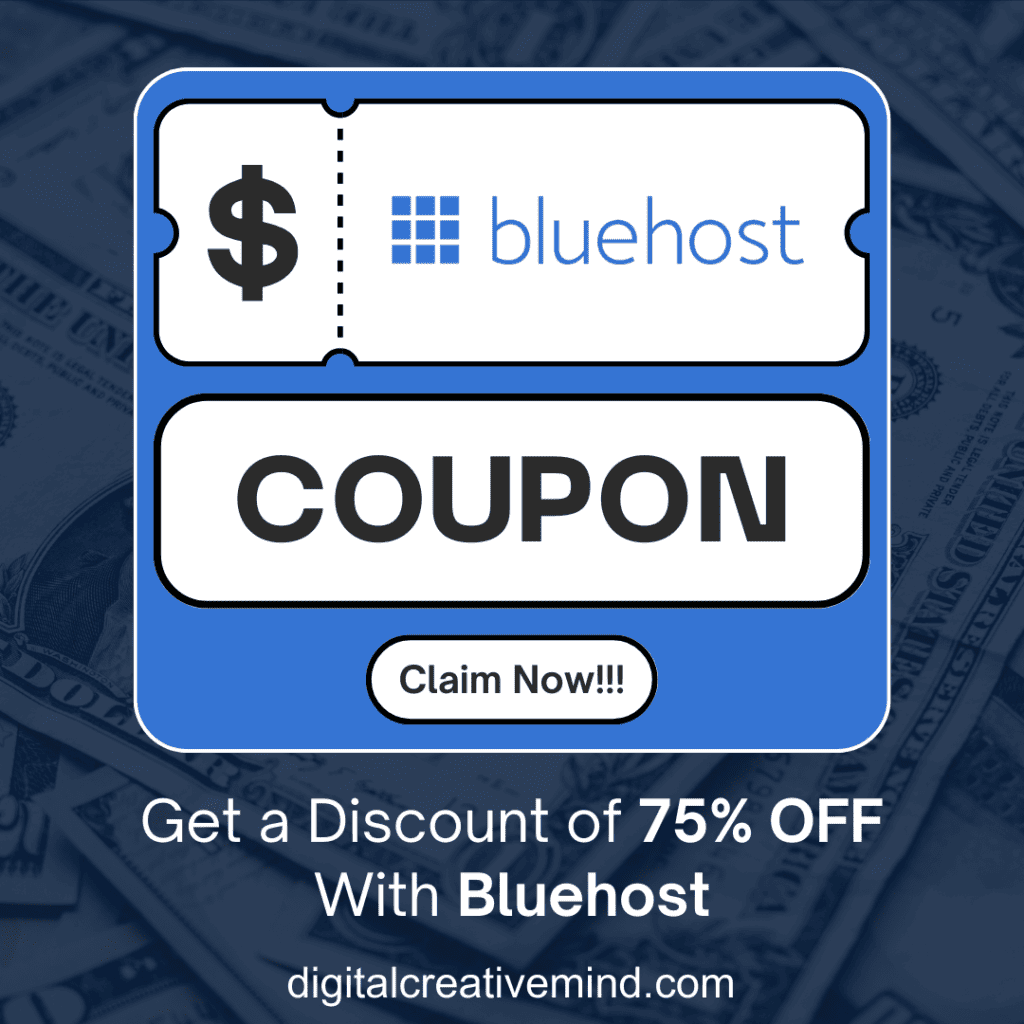
Your website will work like a free online advertisement on the internet and you can easily promote your business. It shows the opportunities and the high growth potential of a website for your business.
So, are you also interested in creating your website and looking for a simple guide? This is the right place for you because you will get the complete information and guidance to make your website.
Disclosure: If you purchase after clicking links in this article, I may make a referral income, at no cost to you.
Table of Contents
What You Need to Make Your WordPress Website:
These are the most important components of a WordPress website that you need to make your website. If you are looking to create your website right now! Check the following:
Domain Name: The name of your domain is the key for your website because the right domain name will help you in many things. It includes Website Promotion, SEO, Audience Targeting, and Brand Awareness.
Web Hosting: Web Hosting helps your website to host the content and make it accessible on the internet for your audience. You need to pick the right Web Hosting because it will help you to make a good website.
WordPress Themes: WordPress Themes are the ready-to-use website layout that you can use to create your website or blog. It provides easy-to-use editing and designing options without any requirement of website code editing.
WordPress Plugins: WordPress Plugins are the software functions developed for WordPress websites that help in managing and editing the WP websites. WordPress Plugins help the users to easily manage a WordPress website.
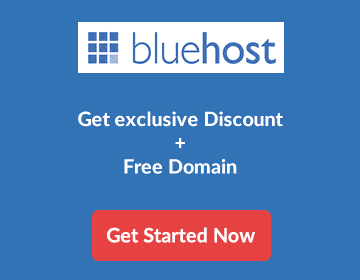
Why You Should Go with Bluehost?
Bluehost is one of the leading web hosting solution providers which is based in Orem, Utah, USA. It provides the best web hosting and other services like domain name, website builder, email solution, image library, and more.
You can get the best web hosting with Bluehost which offers special features like Free Domain Name, Free SSL Certificate, and more. It is a beginner-friendly web hosting that makes your work easier with simple & easy options.
Web hosting and domain name are very important for you to start and develop your website. Bluehost provides one of the best hosting plans for your website with a FREE Domain Name which is also recommended by WordPress.
Why Bluehost is the best web hosting for beginners:
- Free Domain Name
- Free SSL Certificate Protection
- Easy WordPress Installation
- Unlimited Disk Storage
- Unmetered Bandwidth
- Free Site Migration
- WordPress Website Builder
- 24*7 Customer Support
- MySQL Databases & PHP 7
- 30 Days Money Back Guarantee
If you are a beginner and looking for the right web hosting option at the best price. You can go with Bluehost (75% OFF) and get the features like Free Domain Name, Free SSL Certificate, and 1-Click WordPress Installation.
It is very simple to get the Bluehost web hosting and to install WordPress in one click. You just need to follow the process mentioned below and within the next 10 minutes, you will have your WordPress website ready.
Make your WordPress Website with Bluehost: Step-by-Step
You can follow this step-by-step process to create your website on WordPress right now. Let’s make a website with Bluehost.
#1. Get Started with Bluehost:
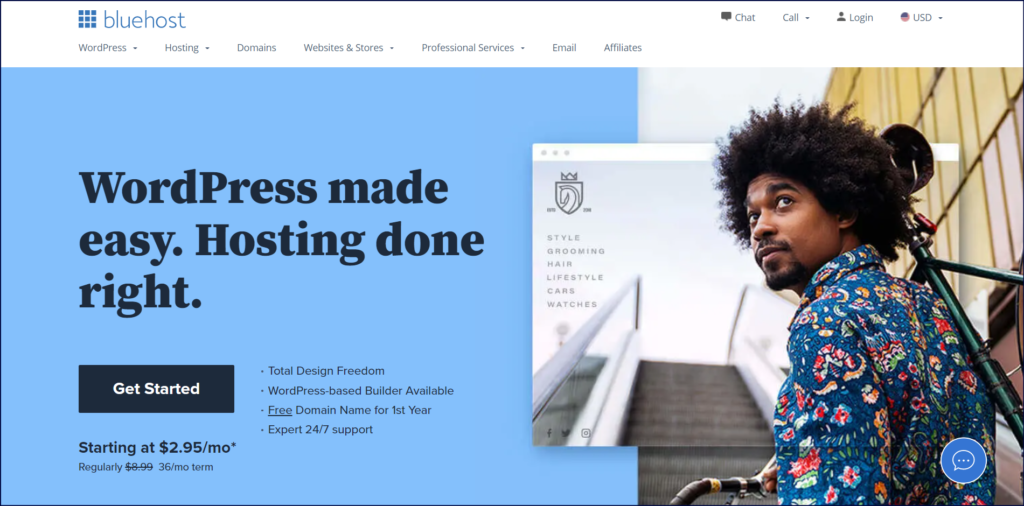
You can click on the link to go to Bluehost.com and claim the exclusive offer – Free Domain + WordPress Hosting. It will take you to the Bluehost website and the web hosting page. Click on – Get Started.
#2. Choose the Best Plan:
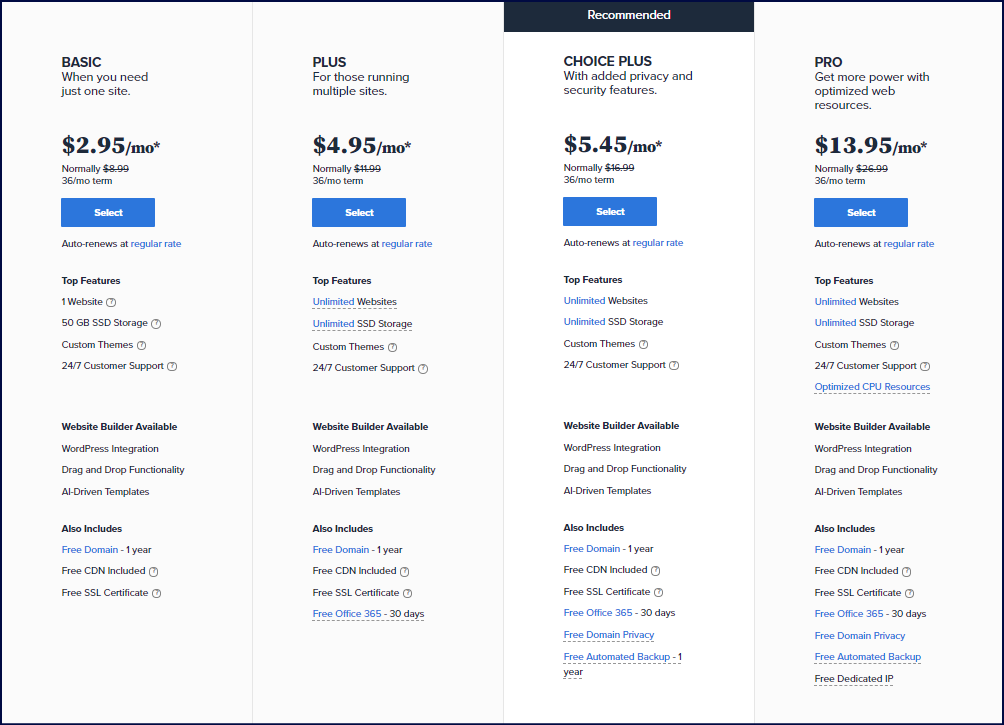
There are different web hosting plans available and you can choose the best hosting plan for your website. However, if you are a beginner and looking for the best option. You can go with the basic plan because it provides all the features that you need as a beginner.
#3. Get your FREE Domain:
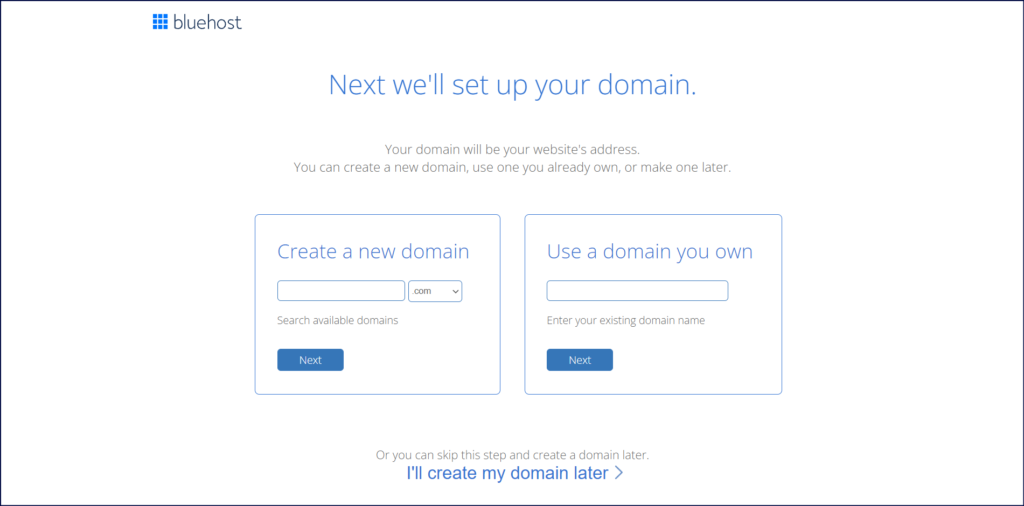
The next step is to set up your domain with your web hosting. You will get a FREE domain name with Bluehost that you can choose now or later. Bluehost also facilitates you to set up an already existing domain.
#4. Fill in the Account Information:
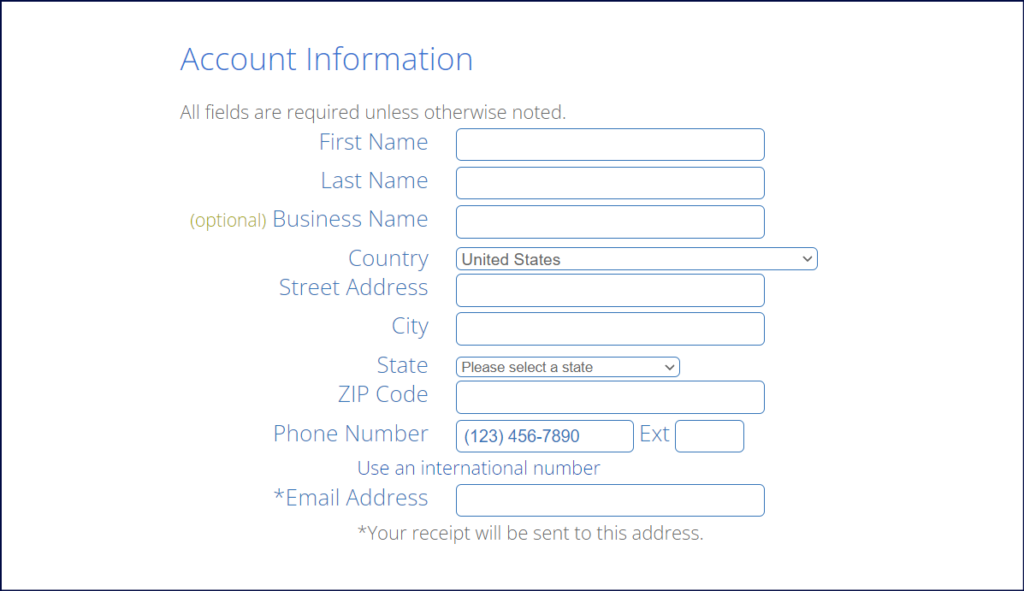
Next, you have to fill in the account information and details like your name, address, city, country, phone number, and email. Bluehost will send the receipt of payment to your email.
#5. Check your Package Information:
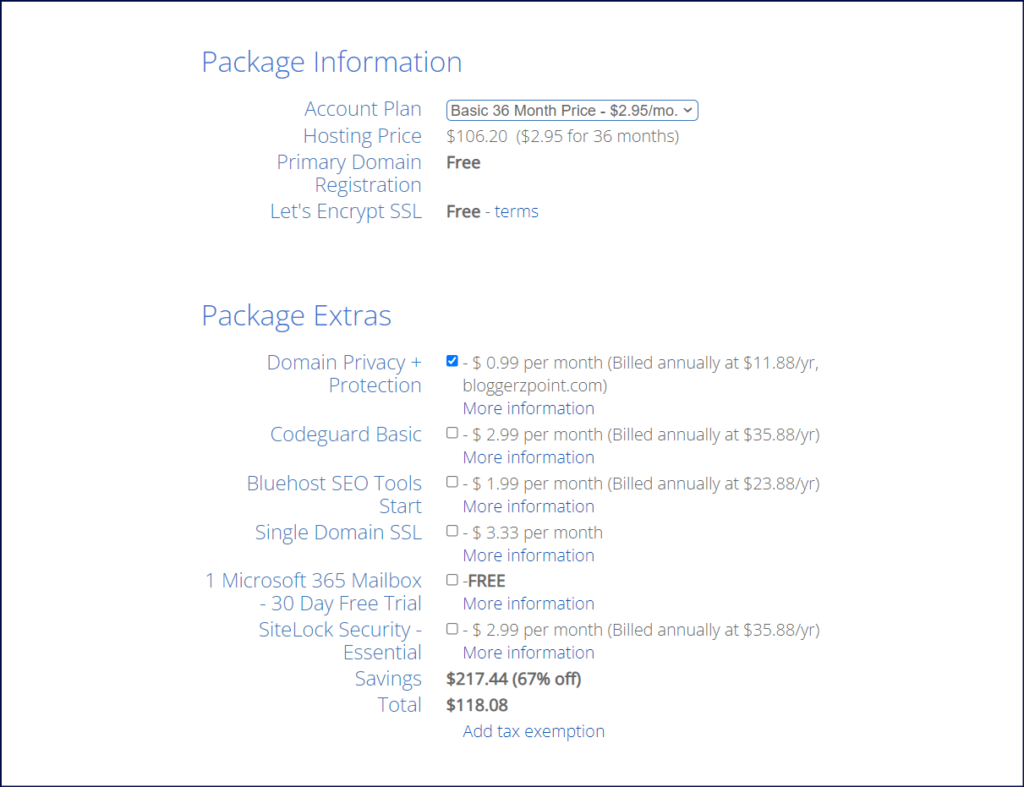
You can check the package information that you will get with Bluehost hosting plan. It includes the details about the pricing of hosting, domain name, and SSL certificate.
There are package extras also available that you can skip to reduce your cost and to save some money. You just need to pick Domain Privacy to make your domain information secure.
#6. Choose the Payment Option:
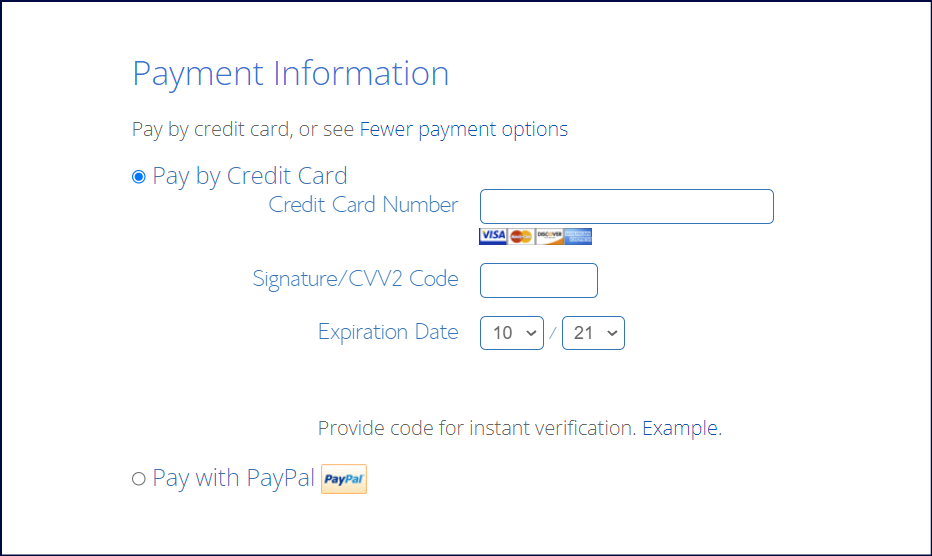
There are two options available that you can check to make payment for your web hosting plan. You can click on the more payment options to make the payment with your Credit Card or PayPal.
#7. Make the Payment:
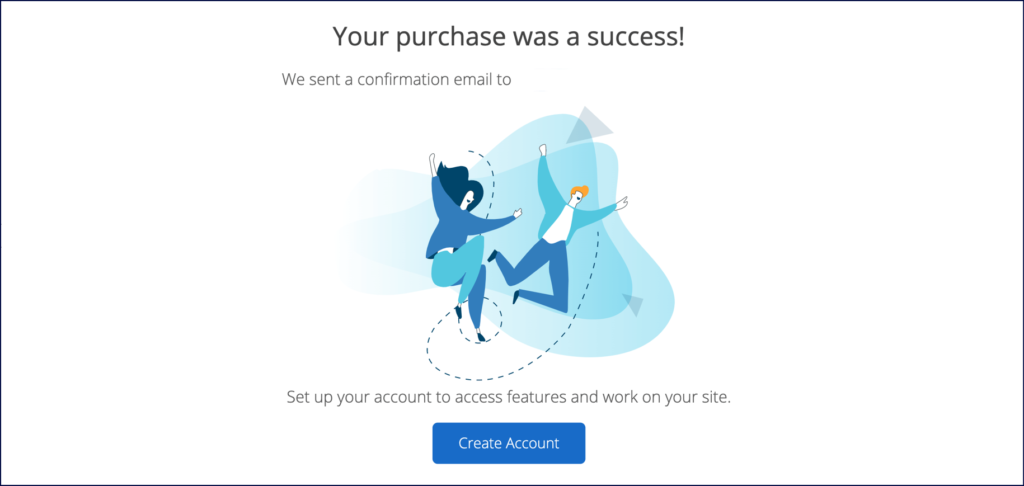
Once, you make the payment and it will get successful. Bluehost will set up your website in the next 10 minutes and you can create your account on Bluehost.
#8. Create your Password:
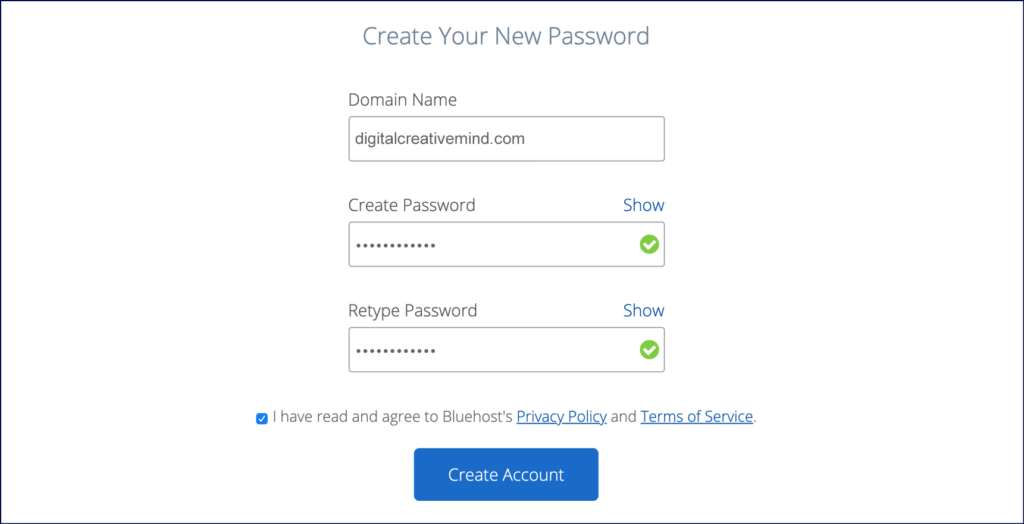
The next step is to create and save your password for your Bluehost account. You can create a strong password and check Bluehost’s Privacy Policy & Terms of Services.
#9. Login into Your Account:
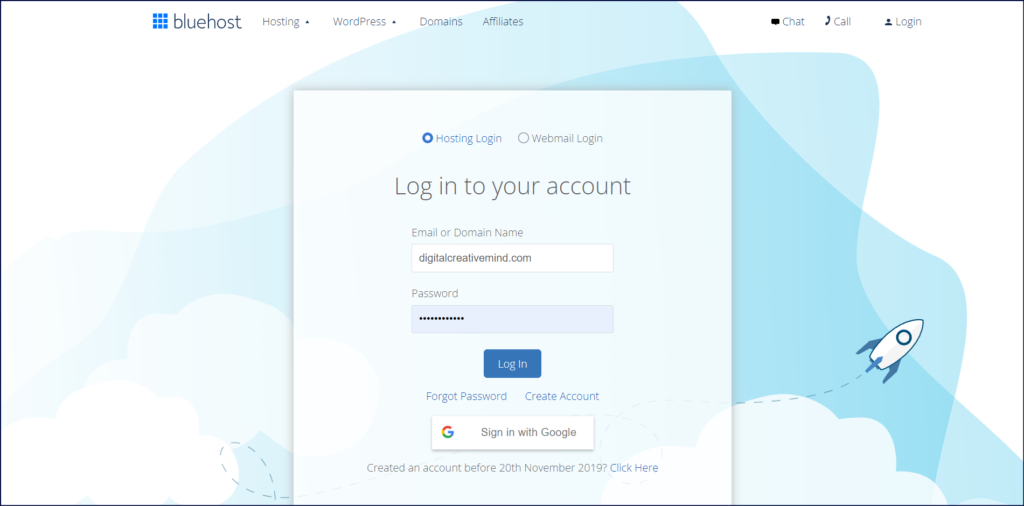
You are now ready to log in to your hosting account and install WordPress with Bluehost.
#10. Set up your Website:
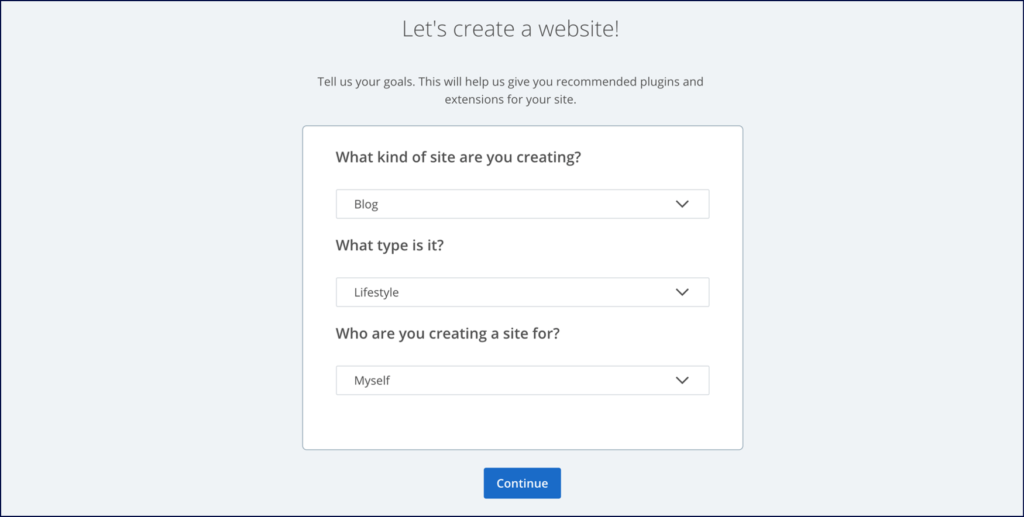
You will get the option to create your website with the following questions to get useful recommendations from Bluehost.
- What kind of site are you creating?
- What type is it?
- Who are you creating a site for?
Then, move to the next step with the Continue button.
#11. Choose your WordPress Theme:
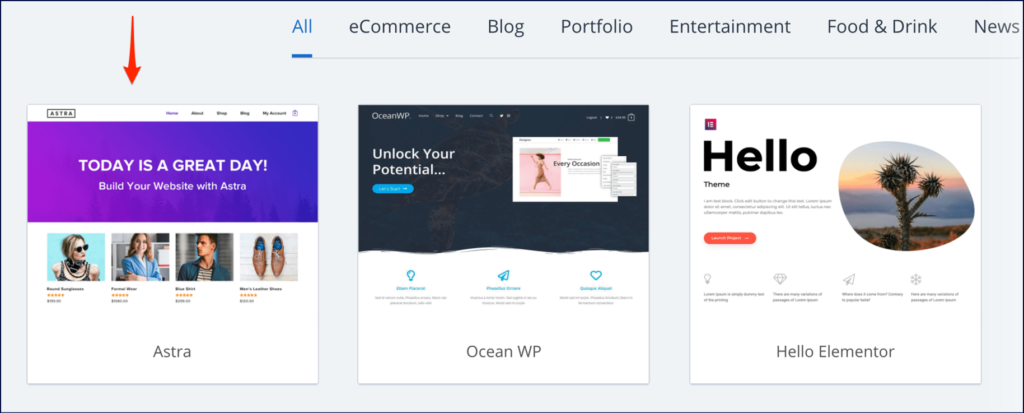
Now, you need to choose a WordPress Theme for your website. A WordPress Theme defines the layout, colors, and look n feel of your website. You can check and go with Astra Themes and move to the next step.
Note: Changing a website theme is very easy, you can easily change it later whenever you want.
#12. Install WordPress on Bluehost:
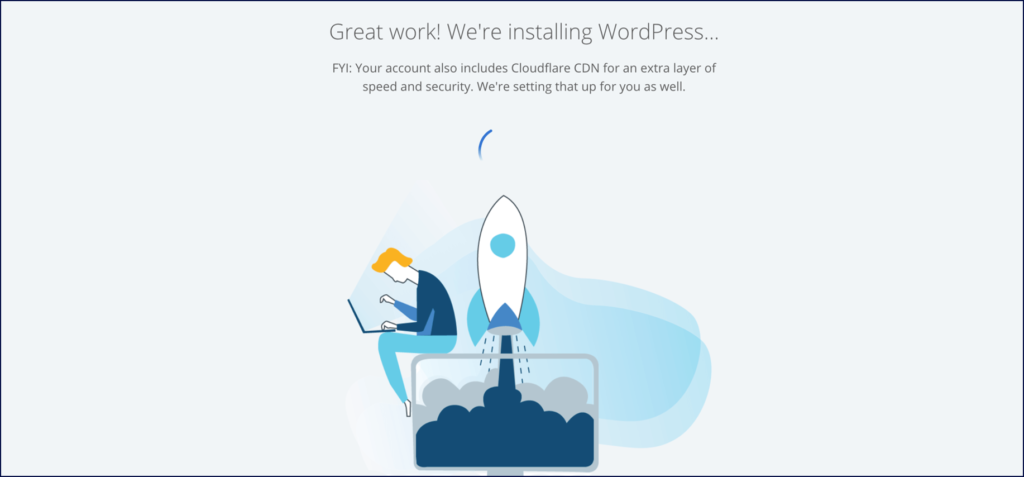
Finally, you are all set to install WordPress with Bluehost. In a few minutes, your WordPress website will be ready and you can set up your website.
#13. Check your Bluehost Dashboard:
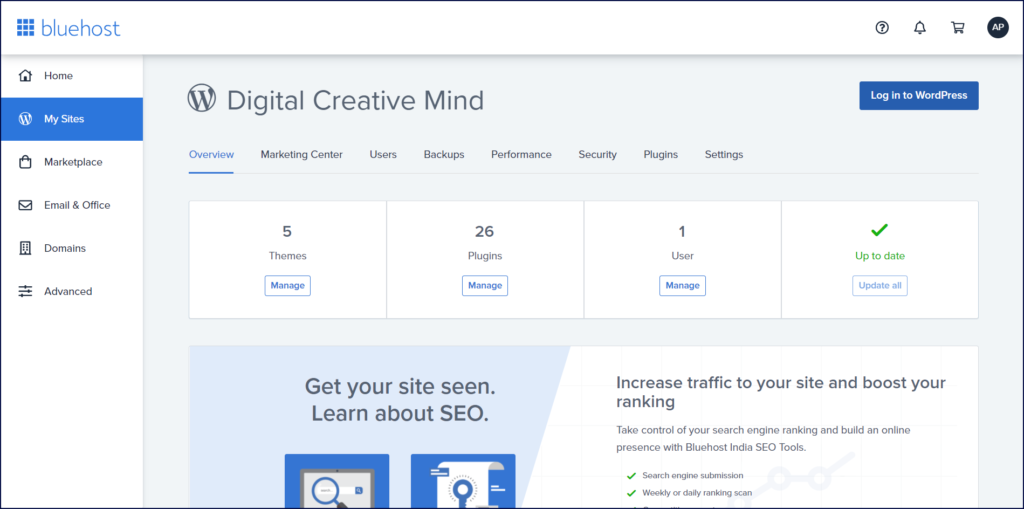
Once, WordPress is installed, you can check your Bluehost dashboard and explore all the details of your WordPress website. Also, you can Log in to WordPress to check the backend of your website.
Note: Sometimes, it takes time to completely set up and to make your website live, so it might take a few minutes to show your website live on the internet.
You do not need to worry because it will automatically start showing your website live after some time. It is part of the process. Once, your website gets live – you can set up and customize your website with new themes and plugins.
#14. Explore your WordPress Website’s Backend:
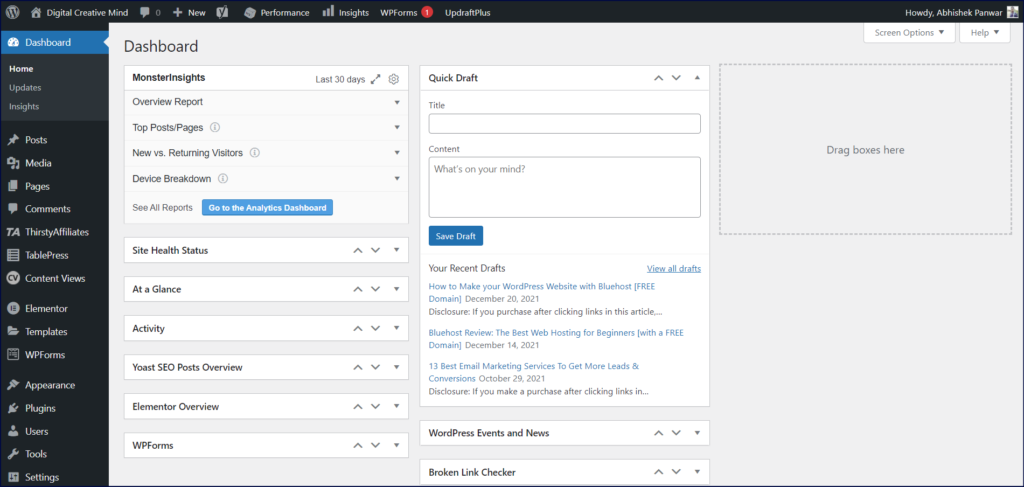
You can check the basic setting and controls of your WordPress website on the backend. It will show you different options and settings of your website like:
- Dashboard – WordPress Backend
- Posts – Blog Posts of your Website
- Media – Images, Videos, and more
- Pages – All the Website Pages
- Comments – Comments on your Posts
- Appearance – WordPress Themes & Widgets
- Plugins – To Add New WordPress Plugins
- Users – Your Profile and Add New Users
- Tools – Available Tools, Import & Export
- Setting – General, Writing, Reading, and more
These are the basic options that you will get with your new WordPress website and you can easily customize it. You can use WP Plugins to add new features and customize your WordPress website.
Want more details and information about Bluehost?
Check this Bluehost Review to get complete information about Bluehost website hosting solutions for different types of websites and blogs. It will provide you with useful information to make the right decision.
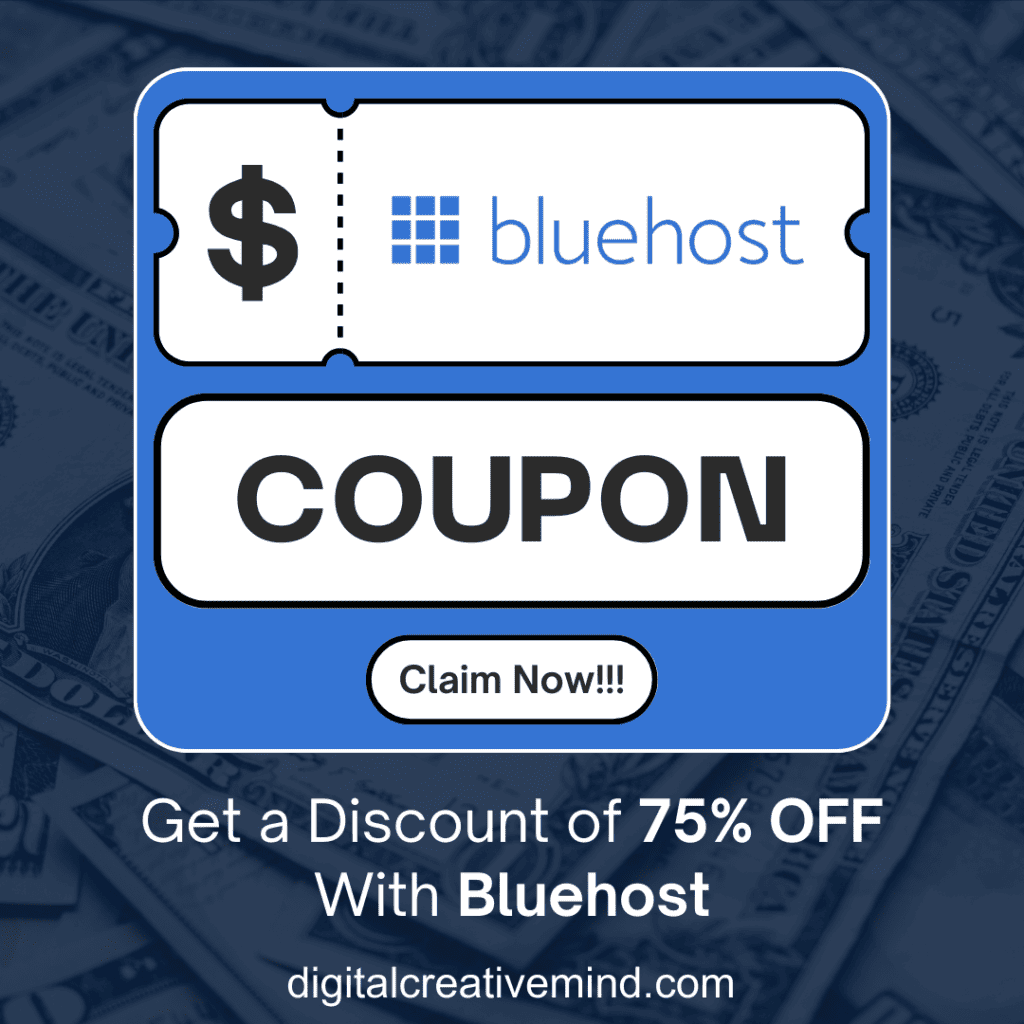
What is Next?
If you are a WordPress website creator, you know – what is the next step for you. However, if you are a beginner and looking for a complete guide to set up and customize your WordPress website.
Check our next Guide: How To Develop & Customize Your New WordPress Website
It will help you in the following:
- The Basic Settings of your New WordPress Website
- Customization of your WordPress Theme
- The Basic Webpages required for a New WordPress Website
- Useful WordPress Plugins for your New Website
You will get the complete idea to set up all the basic and necessary settings for your WordPress website. It will also help you to develop and customize your WordPress website as per your needs and requirements.
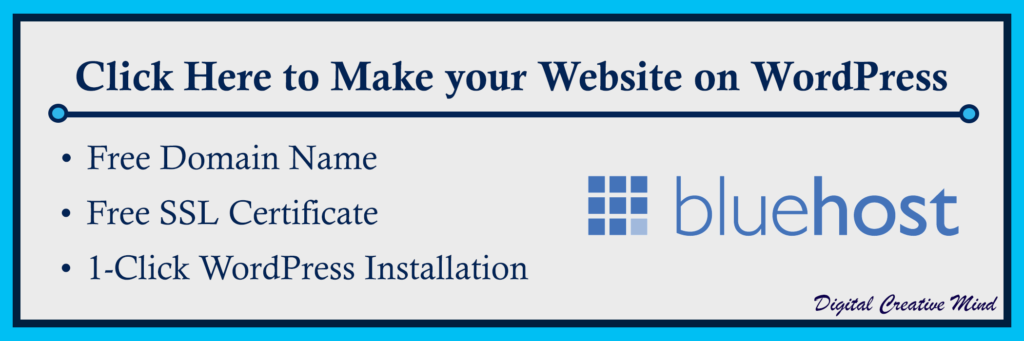
FAQs about WordPress Website:
These are some of the Frequently Asked Questions about WordPress websites that will help you to develop a better understanding of a WordPress website.
#1. Is WordPress website good?
WordPress websites are completely good and easy to manage because of the simple features of WordPress. You get multiple options with WordPress to create your websites like Blog, Online Business, eCommerce, and Membership.
WordPress Themes and WordPress Plugins make your work easier by adding new features in a few clicks. Also, WordPress is one of the most used Content Management Systems with an estimated user base of 64 million websites.
#2. Why is WordPress good for beginners?
WordPress is one of the most popular website-building platforms that lets you create any type of website. You can easily create a Blog, Online Business, eCommerce, and a Membership website with WordPress.
It provides you complete flexibility to create and customize your website with drop & drag tools like Elementor. Thus, WordPress is the most suitable website building platform for beginners and new website creators.
#3. How difficult is WordPress?
It is simple to create and manage your website with WordPress because of the beginner-friendly features. You can easily develop your website on WordPress without editing and changing any code of your website.
There are multiple WordPress Themes like Astra Theme and Elegant Themes, available to customize your website. WP Themes and WP Plugins make your work easier to create and develop a website with WordPress.
#4. Can a beginner use WordPress?
Yes, you can use WordPress to create your website as a beginner and effectively manage all the features. It is simple to create and manage your website with WordPress and the useful WordPress Plugins for beginners.
You can easily manage a WordPress website as a beginner with the help of online resources and guides. There are many useful WordPress Resources available for beginners that can help you to learn more about WordPress.

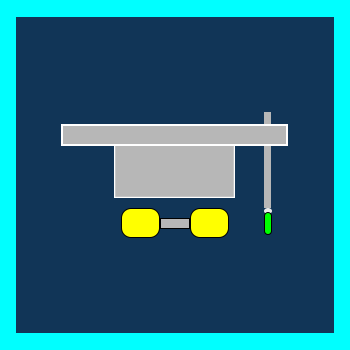

![Bluehost Review: The Best Web Hosting for Beginners [with a FREE Domain] Bluehost Review](https://digitalcreativemind.com/wp-content/uploads/2021/12/Bluehost-1024x536.png)
![WordPress SEO: Get Organic Traffic on Your Website [For FREE] WordPress SEO](https://digitalcreativemind.com/wp-content/uploads/2021/12/WP-SEO-1024x536.png)

![17 Basic WordPress Settings for a New Website [For Beginners] WordPress Settings](https://digitalcreativemind.com/wp-content/uploads/2022/02/WordPress-Settings-1024x536.png)