Do you want to know – how to use Canva Frames to crop images and add shapes to your designed content? Check the following article to get all the details about Canva Frame and learn how to apply the right frames to your design.
Canva Frames is a useful designing feature offered by Canva that allows you to add or crop images and videos into a shape. You can simply go to Elements and search for Frame to find the frames to apply to your design.

With Canva Frames, you can save time in cropping the image inside a frame by using smart crop. It also helps you to easily resize and reposition your image within the frame to customize your design work.
You can select from a wide variety of free photo frames offered by Canva to add definition or style to your designs. Canva Frames provides multiple frame options to you from circles to stars and jigsaw pieces.
Explore the variety of frames in Canva that lead you to creative cropping!
Disclosure: If you make a purchase after clicking links in this article, I may make a referral income, at no cost to you.
What is Canva:
Canva is an online graphic designing and content publishing tool that helps you create beautiful visuals and graphics. It is a useful & powerful designing and publishing tool for content creators and digital marketers.
You can use Canva to create amazing visual content for your website and blog with very simple options. Canva helps you to create different types of visuals and graphics like Social Media posts, Infographics, and more.
What you can do with Canva:
- Create amazing graphics for your website
- Develop your visual content
- Get easy-to-use templates to create
- Check the multiple options to create content
- Get 1000+ free stock images
Canva offers a beginner-friendly graphic designing solution that you can use to create graphics for social media, blogs, and more. It is a must-use tool for Graphic Designing beginners who are looking for a simple graphics design solution.
The wide range of Canva Templates will make your designing job simple and easier with 1000+ free templates. You can also explore the categories like Posters, Presentations, Social Media posts, Newsletters, Videos, and more.
Recommended Posts for You:
- How To Get Canva Pro FREE Trial For 30 Days [A Step-By-Step Guide]
- How Much Does Canva Pro Cost: Canva Pro Pricing Guide
- What Are The Top Benefits Of Canva Pro [For Beginners]
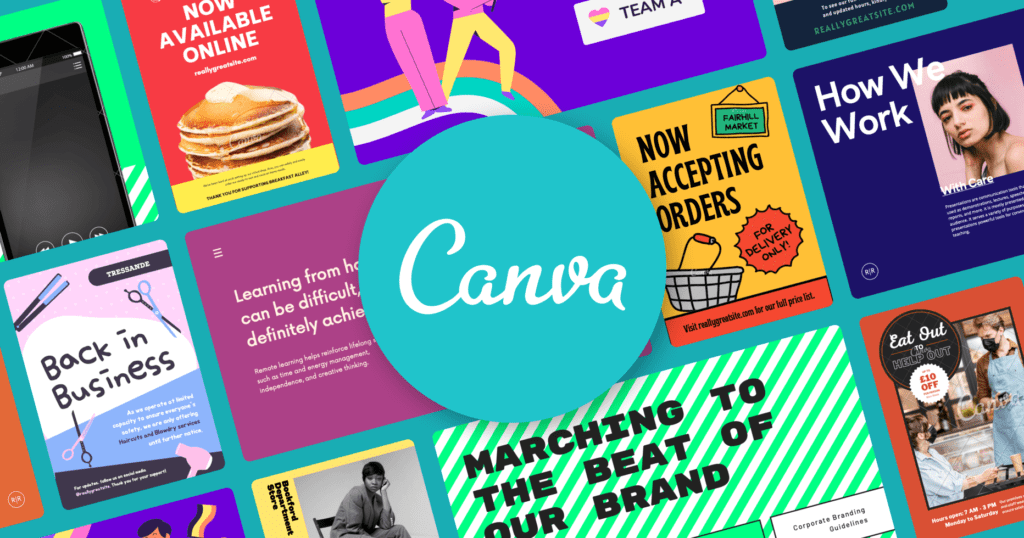
What is Inside Canva Pro Free Trial:
Canva offers both free and pro options to its users to create beautiful graphics and visuals. However, Canva Pro provides many additional and useful features that make graphic design simple with many user-friendly options.
You can easily create amazing visuals for your social media posts with the best templates of Canva Pro. It includes templates for social media platforms like Twitter, Facebook, LinkedIn, Instagram, Pinterest, and more.
Key features of Canva Pro:
- 100+ million premium Stock Photos, Videos, Audio, and Graphics.
- 610,000+ Premium and Free Templates with new designs daily.
- Easily save and apply your brand or campaign’s colors, logos, and fonts with up to 100 Brand Kits.
- Remove image backgrounds instantly with Background Remover.
- Resize designs infinitely with Magic Resize.
- Save Designs as Templates for your team to use.
- 1TB of Cloud Storage.
- Schedule Social Media content to 8 Platforms.
The 1 TB of Cloud Storage will help you to save your visuals on the cloud that you can access from anywhere. It helps you to share your visual and graphic content with your team very easily over the internet.
You also get access to a large library of content and items that support your visual design work. Some of the best resources that you get with Canva Pro are Templates, Stock Files, Color Wheel, and Online Photo Editor.
Finally, you can try the Canva Pro FREE Trial yourself to check all the amazing features and options of Canva for free.

How To Use Canva Frames (Step-By-Step):
Canva Frames is an incredible tool offered by Canva that helps you design amazing content for your marketing campaigns. You can add different shaped frames into your designs and make them more compelling and eye-catching.
You can follow the following step-by-step process to use Canva Frames in your designs:
#1. Create your Canva Account:

You can start by creating your account with Canva for free, click here to claim the Canva Pro Free Trial for 30 days. With the free trial, you can access all the Canva Pro features and tools for free.
#2. Open a Canva Design:
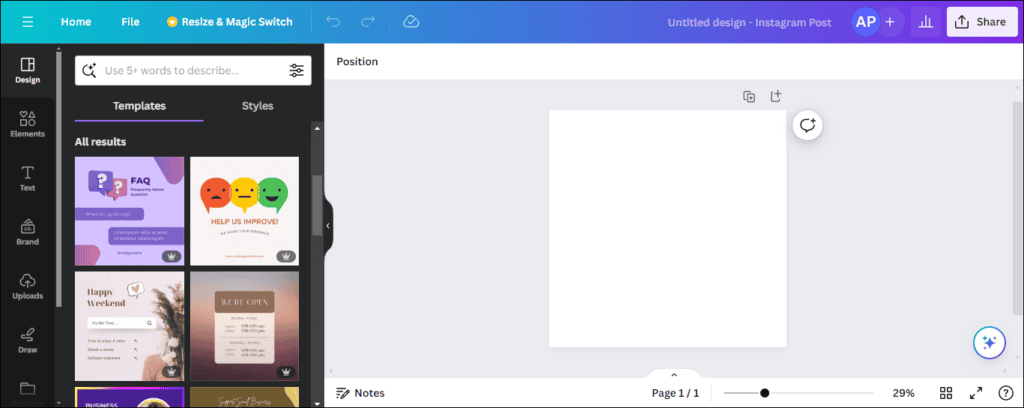
Once, you set up your Canva account, open a Canva Design Template to use the Canva features in it. You can choose designs like social media posts, blog banners, whiteboards, book covers, flyers, and more.
#3. Search Frames in Elements:
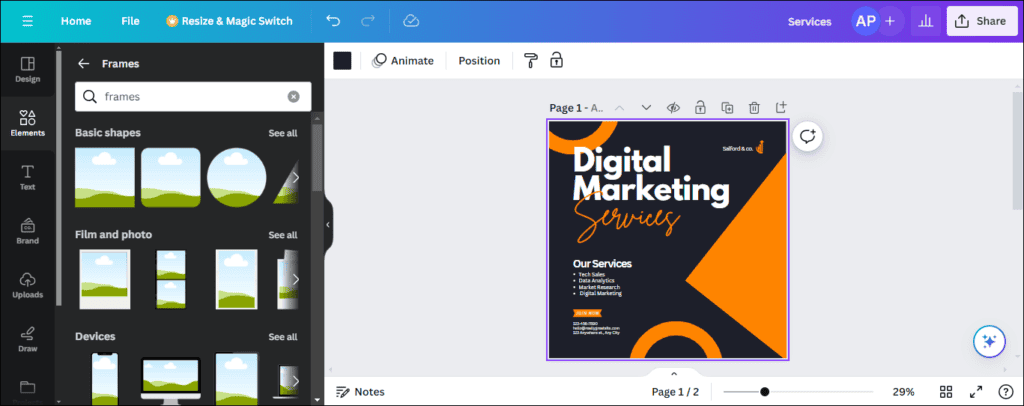
Go to the Elements section and search for Frames to find the right frame for your post or design. Here, you get multiple frame options for all your needs.
#4. Choose the Right Frame:
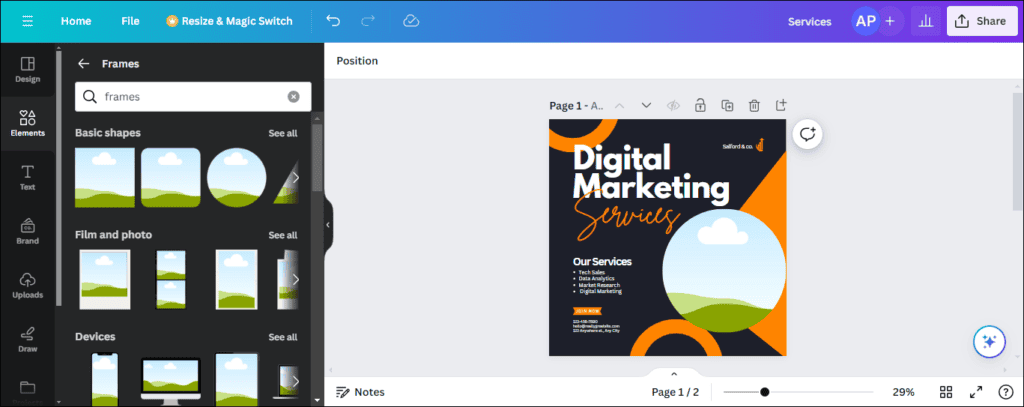
Now, choose the right Frame for your post or design to make the final visual as per your goal. You can choose a circle, star, or any other different-shaped frame.
#5. Add your Image in the Frame:
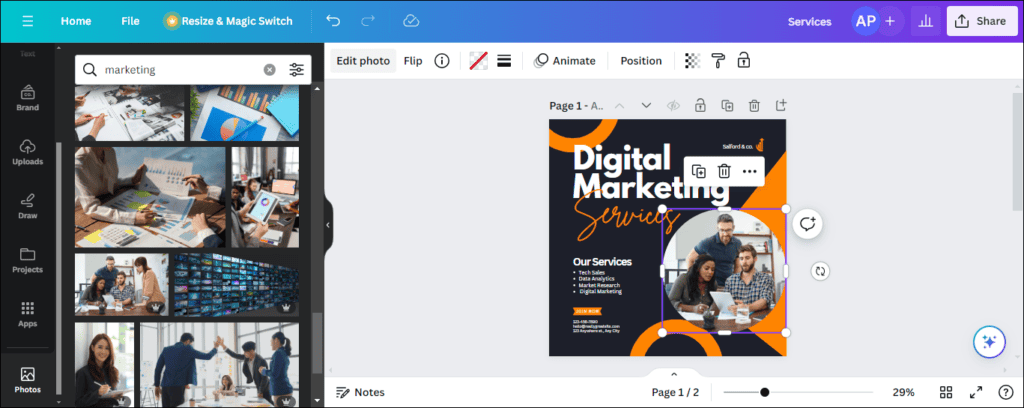
Finally, you can add an image into the Frame to complete your design with Canva Frames. It helps you to create a customized design with the right frame and image cropping options.

FAQs about Canva:
These are the frequently asked questions about Canva that will help you to get a better understanding of its features and offers. Check the top queries about Canva asked by people in the search:
#1. Can I use Canva for free?
Yes, Canva offers a free version with a wide array of design tools and templates. However, the Canva Pro option is available for users who require additional features, such as advanced design tools, premium templates, and more.
#2. What I can do with Canva?
Canva can help you to create a wide range of visual content like social media graphics and more. With Canva, you can access a vast library of templates, images, fonts, and design elements to customize your creations according to your needs.
#3. How much does Canva Pro cost?
You can sign up for Canva Pro for only $14.99 per month and $119.99 per year. If you want more details about the pricing, check the Canva Pro Pricing Guide.
#4. Can I use Canva offline?
Canva primarily operates as an online platform, which requires an internet connection to access and use its features. However, it also offers mobile apps for iOS and Android devices, allowing users to work on designs offline to some extent.
#5. How to get a free Canva account?
You can simply claim the Canva Free Trial for 30 days and get a Canva free account to create amazing designs. It will provide you access to all the Canva Pro features for the next 30 days without any charges.

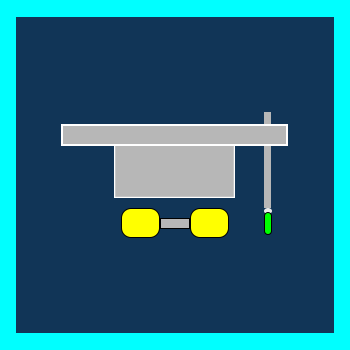
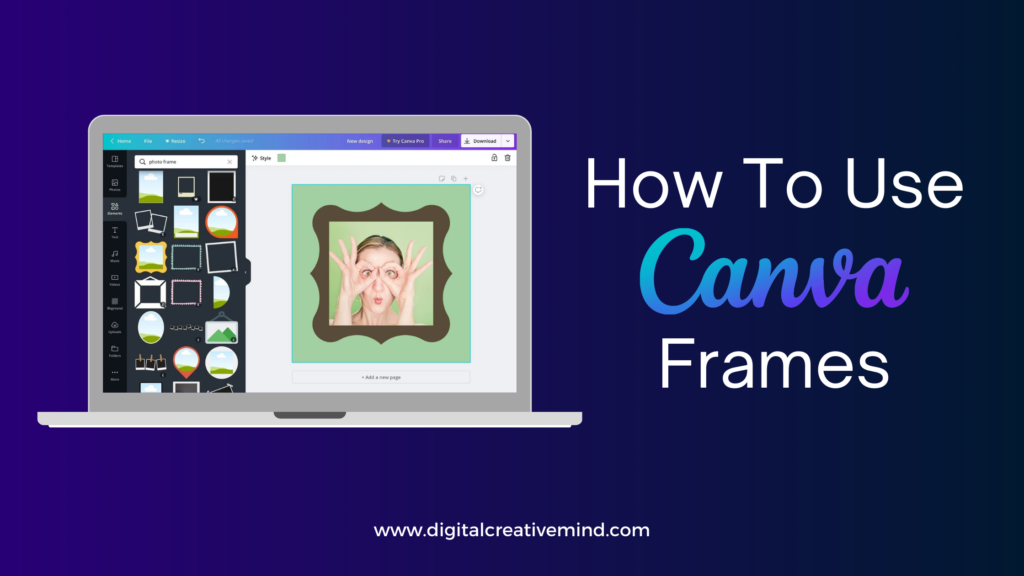
![How To Get Canva Pro FREE Trial For 30 Days [A Step-By-Step Guide] How To Get Canva Pro FREE Trial For 30 Days [A Step-By-Step Guide]](https://digitalcreativemind.com/wp-content/uploads/2024/02/How-To-Get-Canva-Pro-Free-Trial-For-30-Days-1024x576.png)
![How To Curve Text In Canva [A Step-By-Step Guide] How To Curve Text In Canva [A Step-By-Step Guide]](https://digitalcreativemind.com/wp-content/uploads/2024/04/How-to-curve-text-in-Canva-1024x576.png)
![How To Remove Background In Canva [Step-By-Step Guide] How To Remove Background In Canva [Step-By-Step Guide]](https://digitalcreativemind.com/wp-content/uploads/2024/02/How-To-Remove-Background-In-Canva-Step-By-Step-Guide-1024x576.png)
![How To Use Canva For Content Designing [A Step-By-Step Guide] How To Use Canva For Content Designing [A Step-By-Step Guide]](https://digitalcreativemind.com/wp-content/uploads/2024/03/How-To-Use-Canva-1024x576.png)