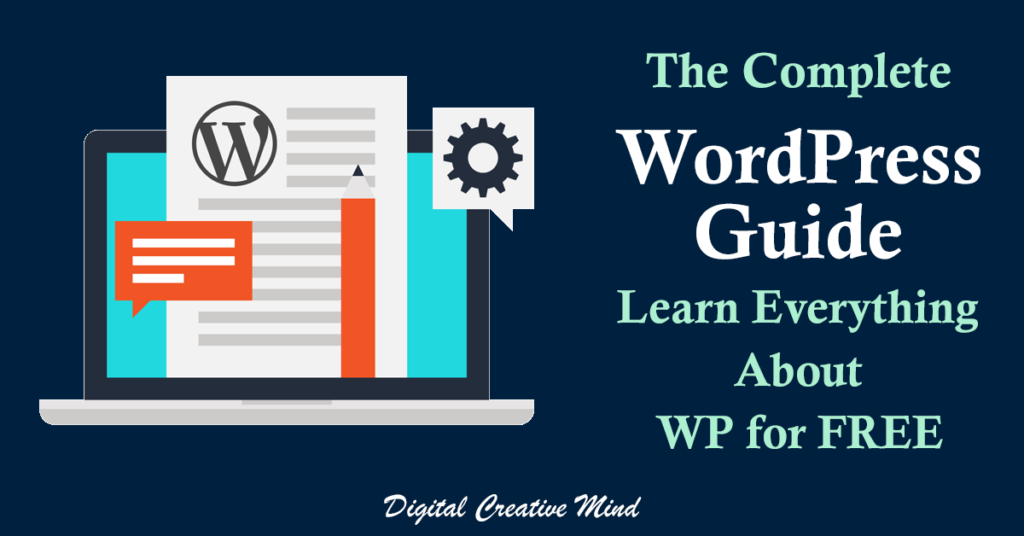Do you want to change the link color in WordPress posts and pages of your website? Check this step-by-step guide to easily customize and change the link color of your website’s pages and posts.
When you create a new website, you get a brand new website with default WordPress settings. This also includes the link color of your website that you might want to change as per your brand colors.
It is possible to change link color without editing CSS in WordPress with the right options. You do not need to change or edit html code to change link color in your WordPress website.
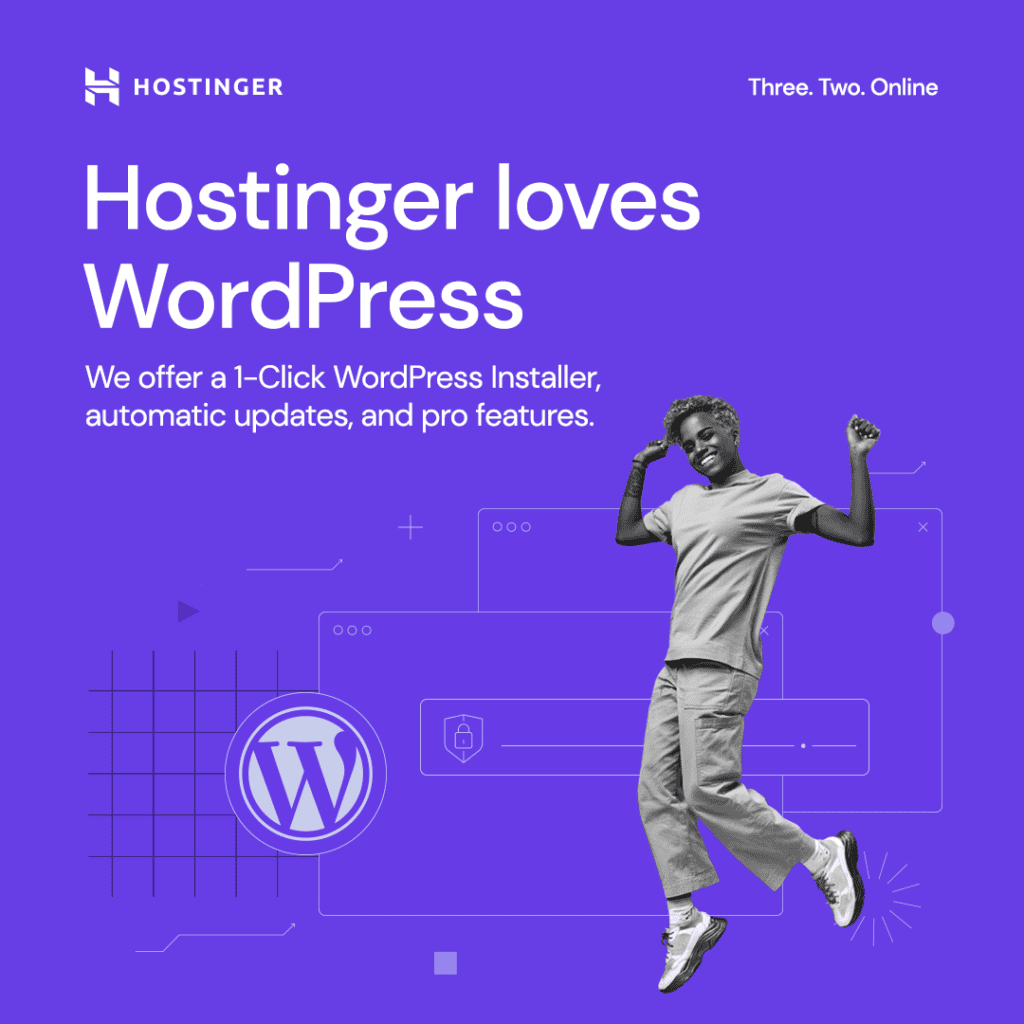
You just need the right information and a simple process to change link color in WordPress. It is simple to change link color in your website and to customize your new website with the right information.
This short guide will help you to better understand – how you can change link color in WordPress posts and pages. So, check this guide and follow the step-by-step process to change the link color of your website.
Disclosure: If you purchase after clicking links in this article, I may make a referral income, at no cost to you.
Why Change Link Color in WordPress Posts:
There are many useful benefits of changing the link color of your WordPress posts and content. It makes your content attractive to your audience. Check the following to get a better idea about link color customization benefits:
a.) Make your Content Attractive
You can change the link color of your website posts to make the content attractive to your audience. It will help you to design your blog post with customized colored links that is relevant to your website and brand.
The right link color in your WordPress posts will get more clicks as compared to the default colors. You can also check the color psychology of content to make your links and content appealing to your audience.
b.) Catch the Attention of your Audience
The main purpose of creating and publishing content on your website is to achieve your business and marketing goals. There are different types of goals like brand awareness, lead generation, customer acquisition, and conversions.
The most important factor to achieve all these goals with your content is catching the attention of your audience. With the right link color, you can grab the attention of your website visitors and encourage them to click on your links.
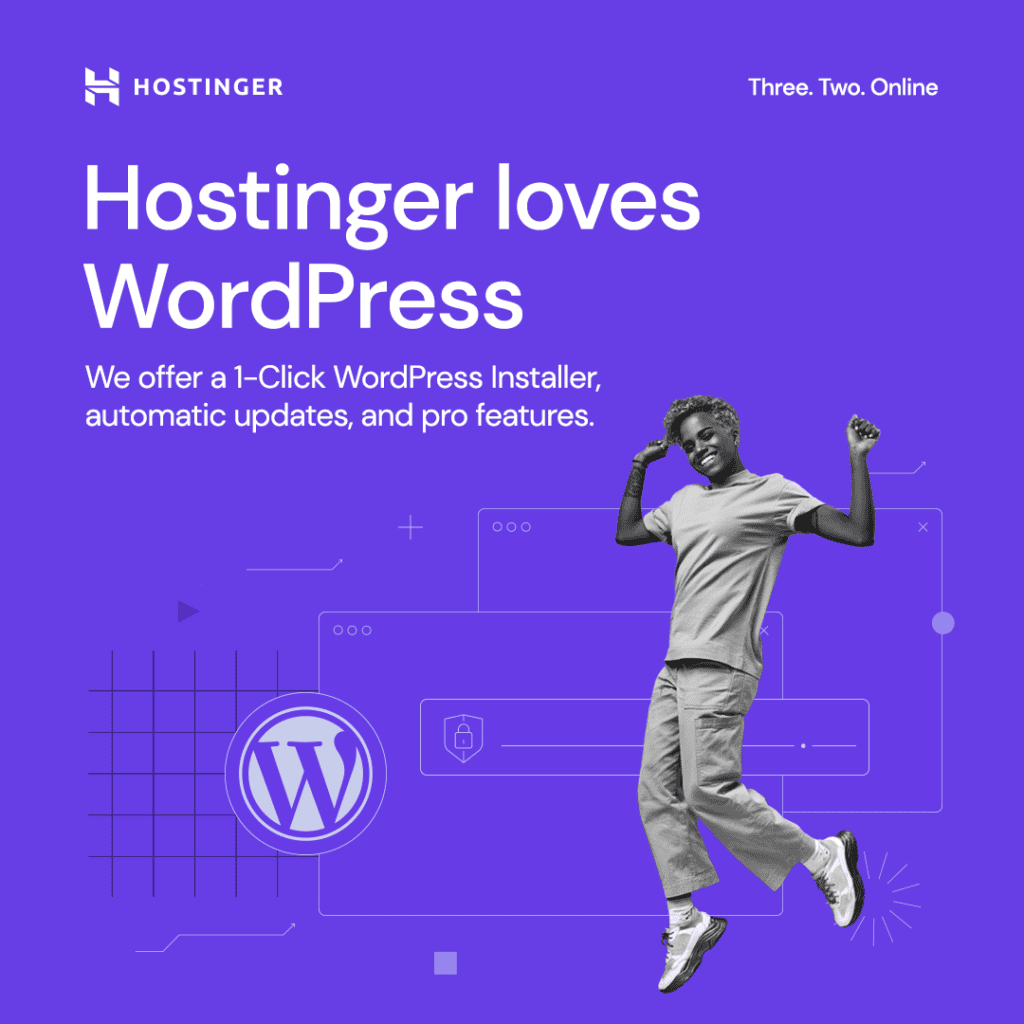
c.) Encourage Visitors to Click
If you are looking for more engagement on your website and want to reduce your website bounce rate. You should use customized link colors to encourage your visitors to click on your website links to other pages.
The right links in your website will provide more useful content to your audience and increase the link clicks. It will help you to create useful content for your audience and to develop an audience base with your content.
d.) Highlight the Important Points
When you create a blog post, it includes many ideas like the main idea, sub-ideas, supporting ideas, and additional ideas. It is important to highlight the important ideas and points in your content that are relevant to your business.
The right link color will help you to highlight the important points and to get more clicks on your links. You can increase the click-through rate on your website and get more leads and conversions with your organic traffic.
e.) Useful for Internal Links
The use of customized link color encourages your audience to click on links and highlights the important points. It strengthens your website SEO with an effective internal link strategy and more clicks on the relevant website content.
You can get more organic traffic with new posts and refer that traffic to your older posts with internal links. Thus, the use of customized link color is useful for internal linking and optimizing your website for SEO.
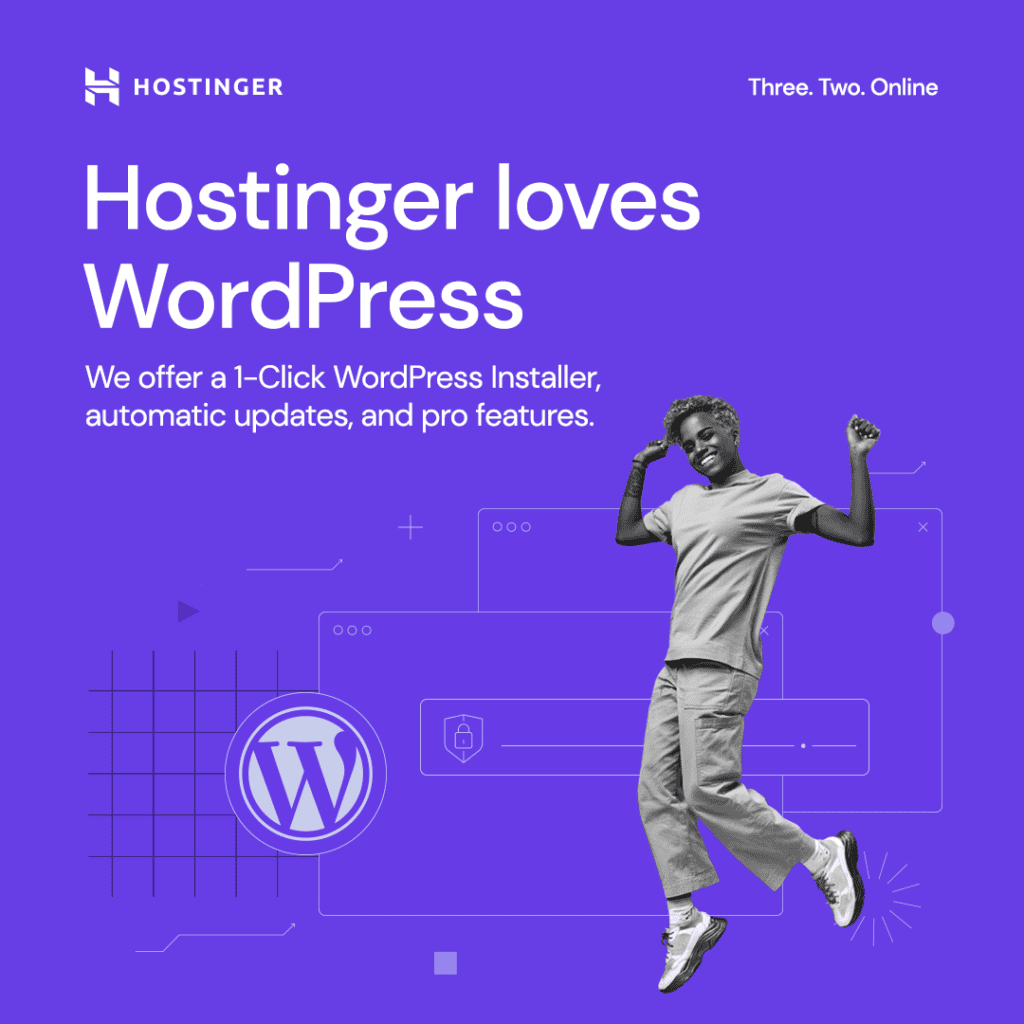
Step By Step Process to Change Link Color in WordPress Posts:
You can see – why it is useful and beneficial for you to change link color in WordPress posts. It is a useful practice that will help you to improve the WordPress SEO and to get more link clicks.
Check the following step-by-step process to customize and change the link color in your WordPress website and posts:
#1. Login to your WordPress Website
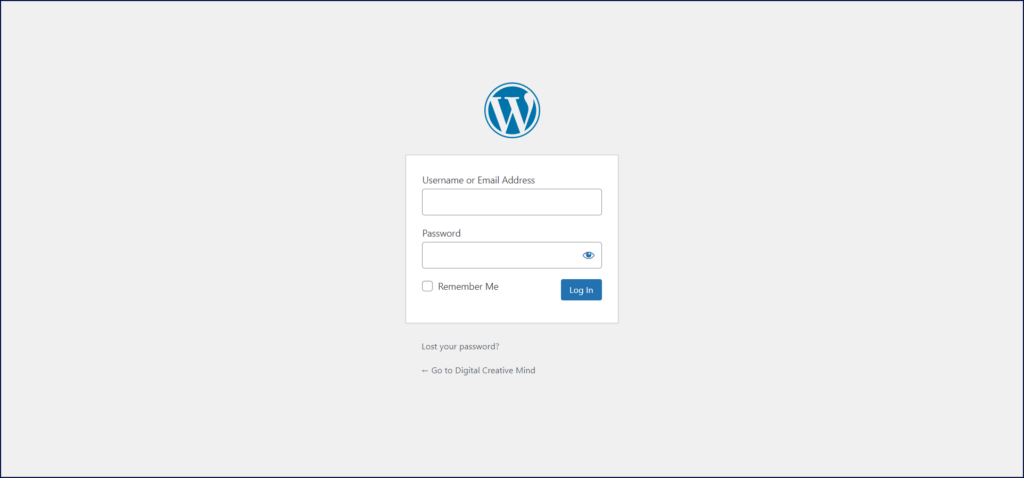
You can start by login into your WordPress website to access your website settings to change the link color. The next step is to go to your website and check the “Customize” option to get into the settings.
#2. Go to the Customize Option
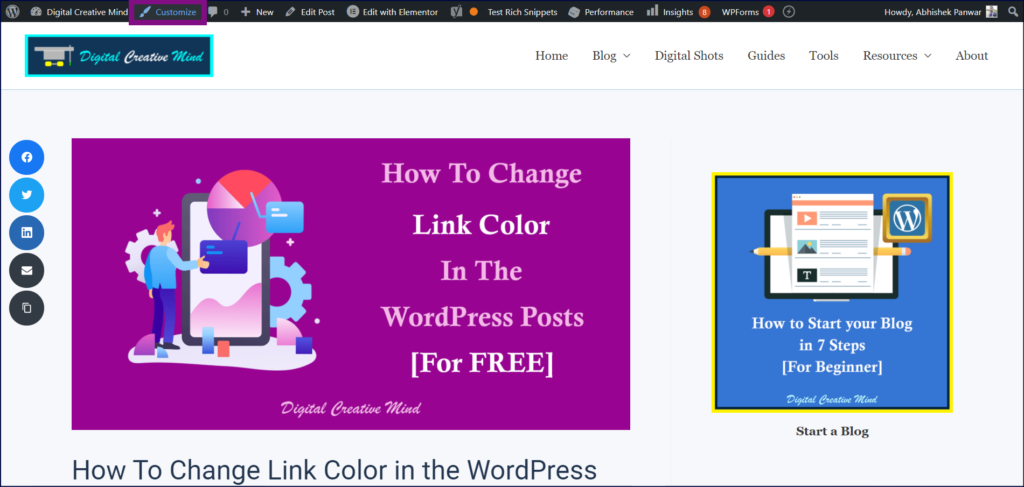
You need to click on the “Customize” option to get into the settings of your WordPress website. It provides you access to all the settings to customize your WordPress website and posts.
The settings under Customize help you to make changes to the Menus, Widgets, Header & Footer of your website. You can also explore the Homepage Setting and Additional CSS settings of your website.
#3. Click on Global
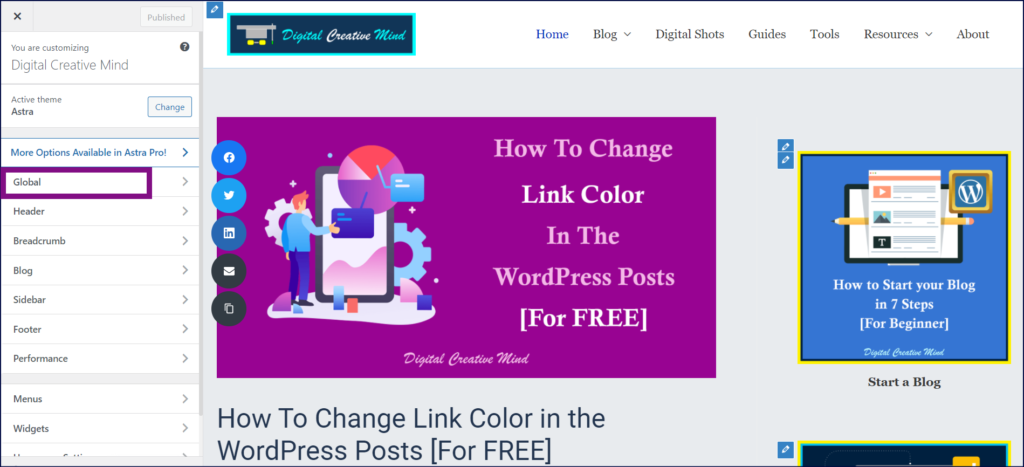
Under Customize option, you will get many other options. It will show you multiple options like Header, Breadcrumb, Blog, Sidebar, Footer, Performance, and Global. Click on the “Global” option.
#4. Check the Colors Option
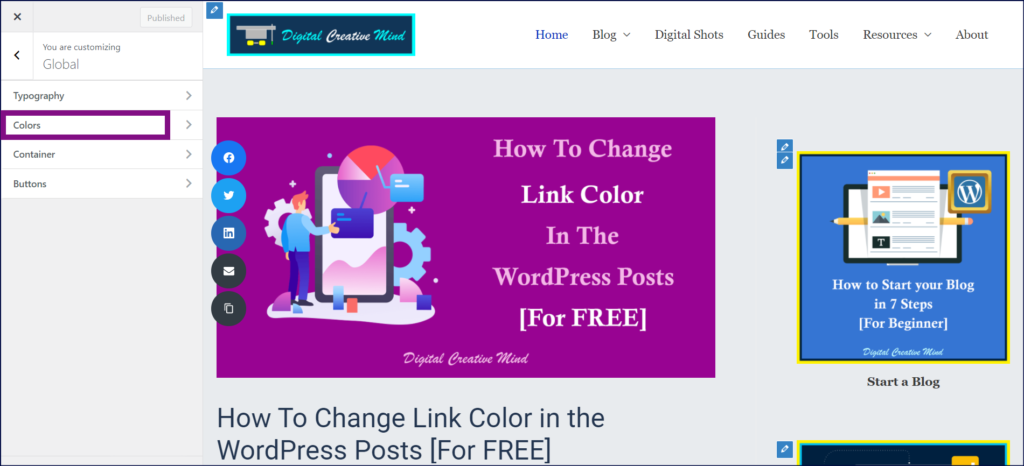
In the Global option, you will get settings like Typography, Colors, Containers, and Buttons. You need to click on the “Colors” option to get into the color customizing settings of your website.
#5. Use your Brand Colors
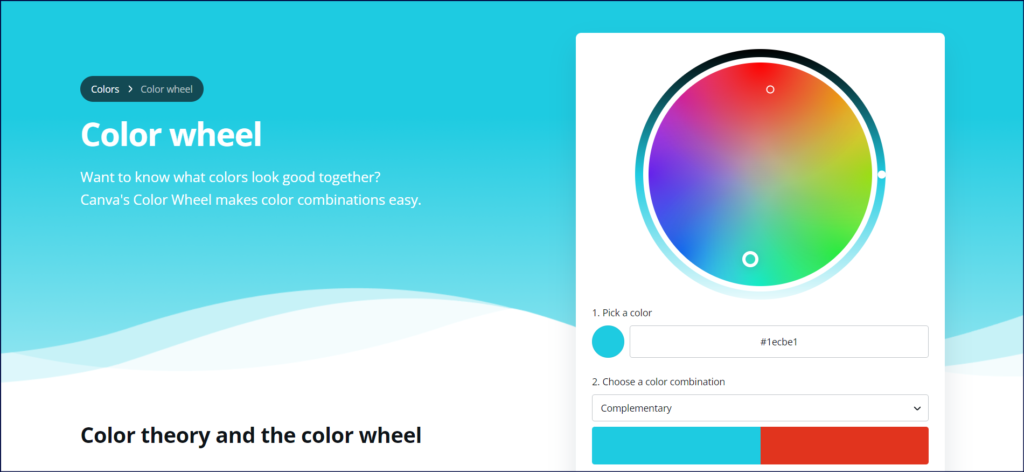
Before making any changes in the link colors in WordPress, it is useful to choose your colors for the link and link hover. You can go with your brand colors to customize your links as per your business and brand.
Check the color wheel of Canva to get more useful ideas to effectively use color on your website. You can also explore the best graphic designing tool for Digital Marketers and Bloggers – Canva, to design beautiful website graphics.
#6. Change Link Color
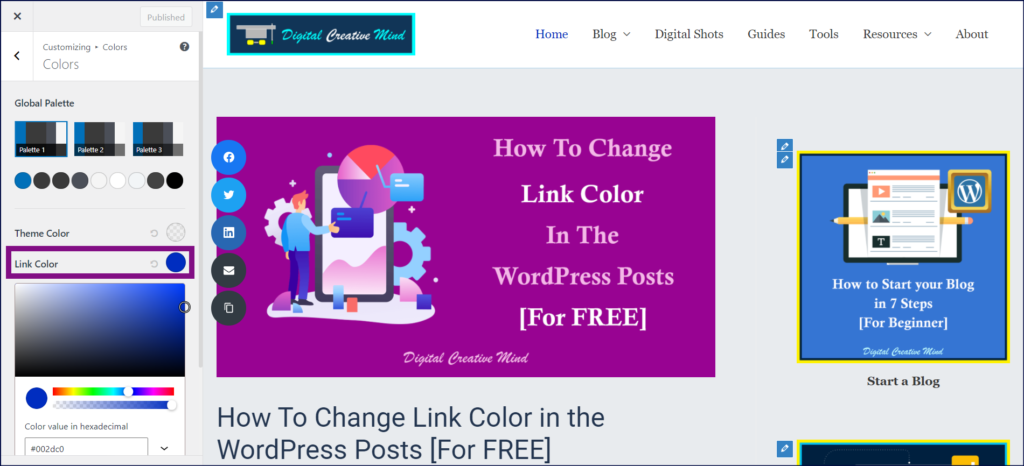
You will get many options in Colors like Theme Color, Link Color, Hover Link Color, Heading Color, and Text Color. When you click on the Link Color option, it will show you the color value in hexadecimal.
You can choose any color as per your website design and the brand colors of your business. Pick the right link color and finalize it in the Link Color option.
Useful Tip: Always use darker color for the link to grab the attention of your website visitors.
#7. Also Check the Link Hover Color
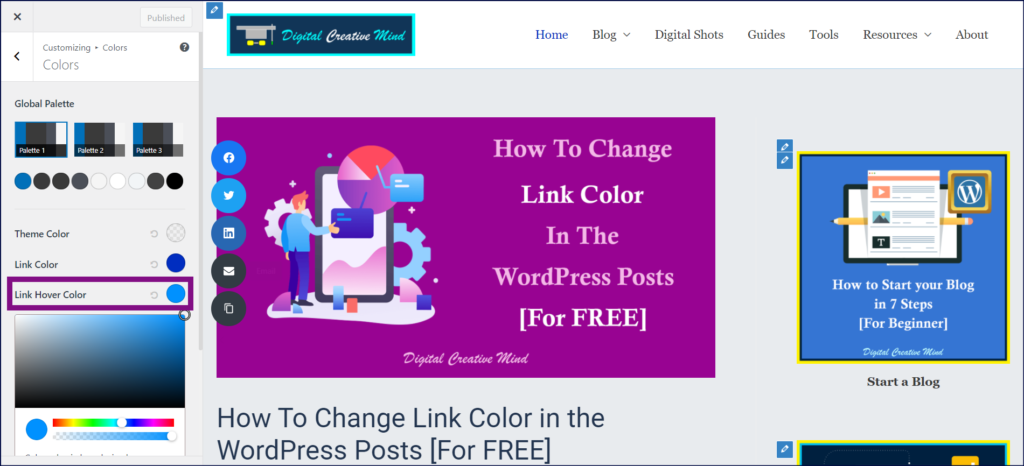
Now, move to the Link Hover Color option. It reflects the color of your links when you put the cursor point of your computer or mobile on the link. When you click on the color option, it will also show you the color value in hexadecimal.
You should choose a brighter color as per your website design and the brand colors of your business. Pick the right link hover color and finalize it in the Link Hover Color option.
Useful Tip: Useful Tip: Try to use some other color for link hover to give a better look to your links.
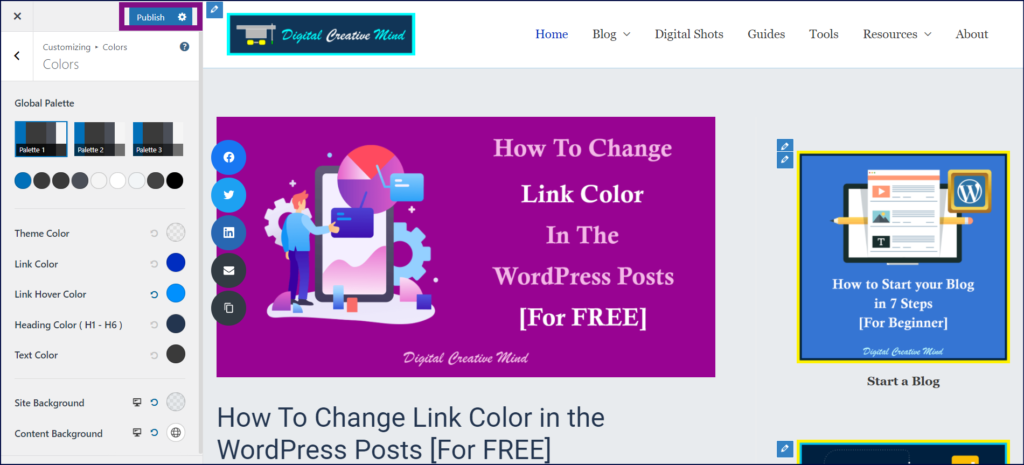
Finally, click on the “Publish” button to save all the changes made by you to your WordPress website.
Suggested Readings for You:
- Passive Income Guide
- Recurring Income Guide
- Affiliate Marketing Guide
- Online Money Guide
- Online Business Guide
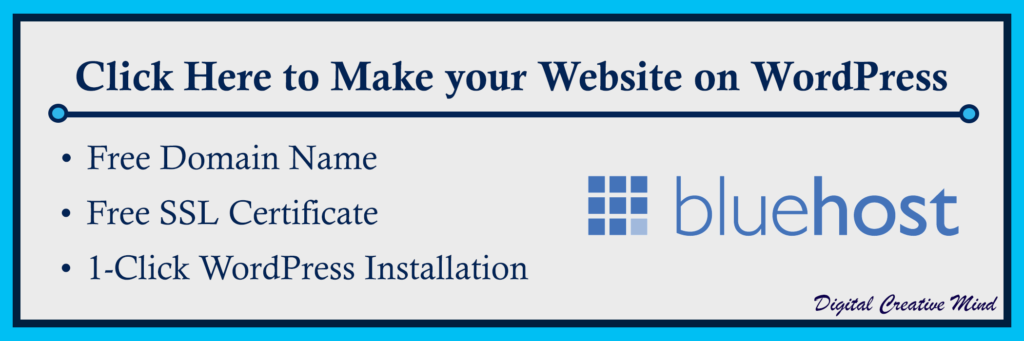
Final Words:
These were the steps that you can follow to customize and change the link color in your WordPress website. It is simple and easy to change the link color in a WordPress website with the right information.
You can also check more useful resources for WordPress Websites:
- Make your WordPress Website with a FREE Domain
- Customize & Develop your WordPress Website
- WordPress SEO: Get Organic Traffic on WordPress Website
- 7 BEST WordPress Hosting Plans to Start your Blog
- 11 Best Premium WordPress Themes for the Successful Blogs
There are many benefits of changing the link color in WordPress posts for your website and business. Therefore, you should apply this to your website and take advantage of the more link clicks and internal linking.

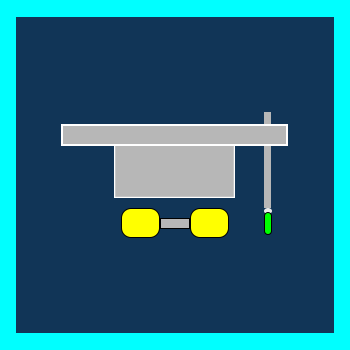

![7 Wonderful Link Shortener Tools For Digital Marketing [FREE] 7 Wonderful Link Shortener Tools For Digital Marketing [FREE]](https://digitalcreativemind.com/wp-content/uploads/2023/04/7-Wonderful-Link-Shorteners-For-Digital-Marketing-Completely-FREE-1024x576.png)
![Affiliate Link Cloaking: A Simple Guide for Beginner [With FREE Tools] Affiliate Link Cloaking: A Simple Guide for Beginner [With FREE Tools]](https://digitalcreativemind.com/wp-content/uploads/2022/12/Affiliate-Link-Cloaking-1024x576.png)
![How To Make Your WordPress Website With Bluehost [FREE Domain] How To Make Your WordPress Website With Bluehost [FREE Domain]](https://digitalcreativemind.com/wp-content/uploads/2021/12/WordPress-Website1-1024x536.png)