Are you struggling with the visuals and graphics of your Social Media posts and Pinterest Pins? You should create Pinterest Pins with Canva to save your time and money. It provides a wide range of templates to make your work simple.
Whether you are a content creator or a marketer, Canva helps you to create amazing Pinterest Pin in less than 5 minutes. Plus, it is a budget-friendly and easy-to-use tool for all and an ideal solution for Small Businesses.

Canva allows you to create stunning social media graphics, posts, and videos for any platform — whether it’s on a widescreen, tablet, or mobile device. In addition, you get all the image resolutions in Canva to create your social media posts.
There is a bonus feature that you get with Canva – Content Planner – you can directly publish and schedule your social media posts from it. This way you can manage your entire social media workflow in one place, on any device.
Therefore, Canva is a perfect tool to create your Pinterest Pins with a few clicks. So, start creating your pins with Canva now!
Disclosure: If you make a purchase after clicking links in this article, I may make a referral income, at no cost to you.
Table of Contents
What Is Canva: A Short Intro
Canva is an online graphic designing and content publishing tool that helps you create beautiful visuals and graphics. It is a wonderful designing and publishing tool for content creators that saves you time and money.
You can use Canva to create amazing visual content for your website and blog with very simple options. Canva helps you to create different types of visuals like Blog Banners, Social Media posts, Infographics, and much more.
What you can do with Canva:
- Create amazing graphics for your website
- Develop visuals for social media
- Get easy-to-use templates to create
- Check the easy-to-use customization feature
- Get 1000+ free stock images & files
Canva offers a beginner-friendly graphic design solution that you can use to create graphics for social media, blogs, and more. It is a must-use tool for Graphic Design beginners who are looking for a simple graphics design solution.
The wide range of Canva Templates will make your designing job simple and easier with 1000+ free templates. You can also explore categories like Posters, Presentations, Social Media posts, Newsletters, Videos, and more.
Recommended Posts about Canva:
- Canva Discount Coupon Code: Get 33% OFF [The Latest Deal]
- What Is Canva: A Beginner-Friendly Content Design Tool
- How Much Does Canva Pro Cost: Canva Pro Pricing Guide

What Is Inside Canva Pro Free Trial:
Canva offers both free and pro options to its users to create beautiful graphics and visuals. However, Canva Pro provides many additional and useful features that make graphic design simple with many user-friendly options.
You can easily create amazing visuals for your social media posts with the best templates of Canva Pro. It includes templates for social media platforms like Twitter, Facebook, LinkedIn, Instagram, Pinterest, and more.
Key features of Canva Pro:
- 100+ million premium Stock Photos, Videos, Audio, and Graphics.
- 610,000+ Premium and Free Templates with new designs daily.
- Easily save and apply your brand or campaign’s colors, logos, and fonts with up to 100 Brand Kits.
- Remove image backgrounds instantly with Background Remover.
- Resize designs infinitely with Magic Resize.
- Save Designs as Templates for your team to use.
- 1TB of Cloud Storage.
- Schedule Social Media content to 8 Platforms.
The 1 TB of Cloud Storage will help you save your visuals on the cloud that you can access from anywhere. It helps you to share your visual and graphic content with your team very easily over the internet.
You also get access to a large library of content and items that support your visual design work. Some of the best resources that you get with Canva Pro are Templates, Stock Files, Color Wheel, and Online Photo Editor.
How To Create Pinterest Pins With Canva:
It is quite easy and simple to create amazing and impactful Pinterest Pins with Canva. You just need to create your account and find the right pin template that is suitable for your business and marketing campaigns.
Want to learn with the step-by-step process? Check the following section to get complete information:
#1. Create your Canva Account:

First, you need to create your Canva account to get started. Click on the link and claim your 30-day free trial of Canva Pro. It will provide you with all the features and tools, you need to create the best quality Pinterest content.
#2. Search for Pinterest Pin:
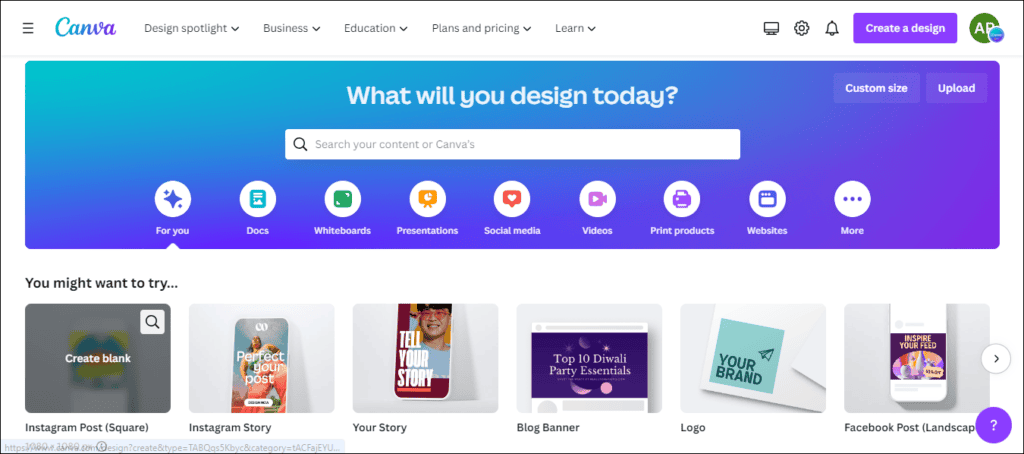
Once, you have created your Canva account, check the search option in the Canva Dashboard and search for the Pinterest Pin. It will show you the option to choose the Pinterest Pin Template.
#3. Choose your Pin Template:

Now, you need to choose your Pinterest Pin Template from the wide range of free templates offered by Canva. It also helps you create eye-catching pins with striking typography and gorgeous images from its media library.
#4. Customize your Pin Template:
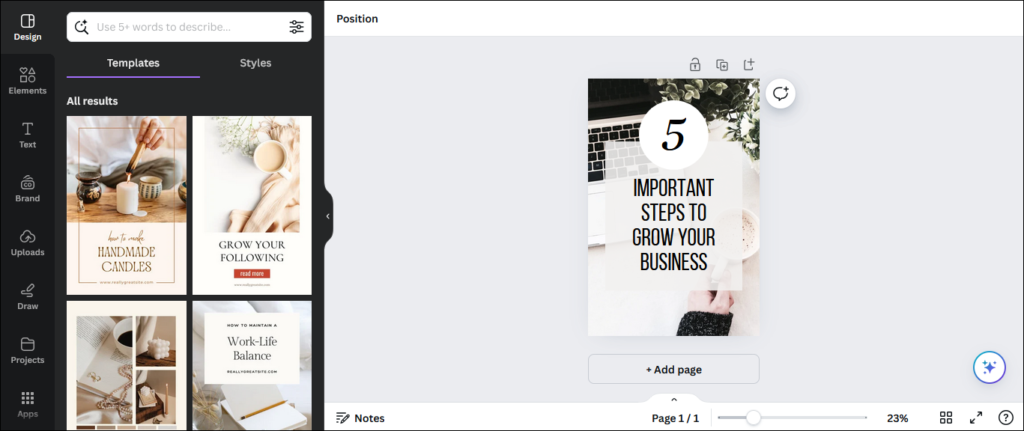
Canva allows you to make all the changes in your selected Pin Template like fonts, images, graphics, and colors. It gives you the full customization option to customize your Pin template as per your campaign requirements.
#5. Share your Pin Template:
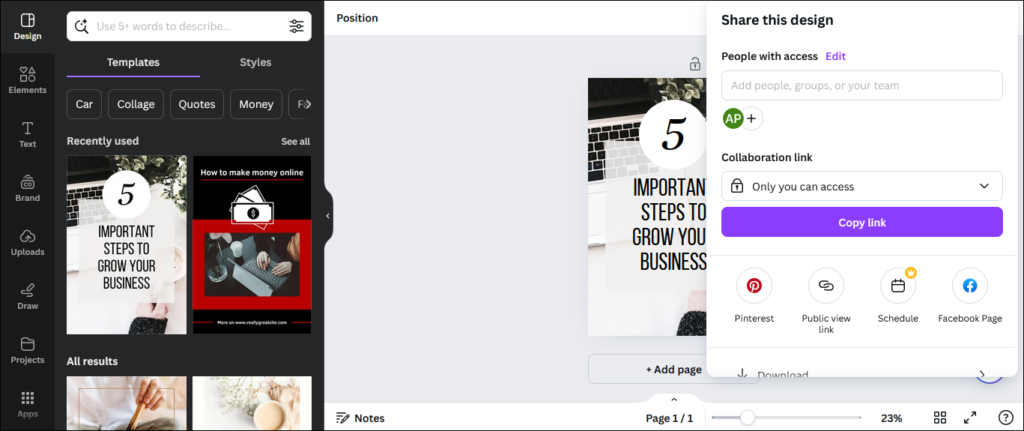
Once, you are done with all the customization and designing work in your Pin Template. It can be shared on social media or downloaded into your computer.
#6. Publish your Pin Template:
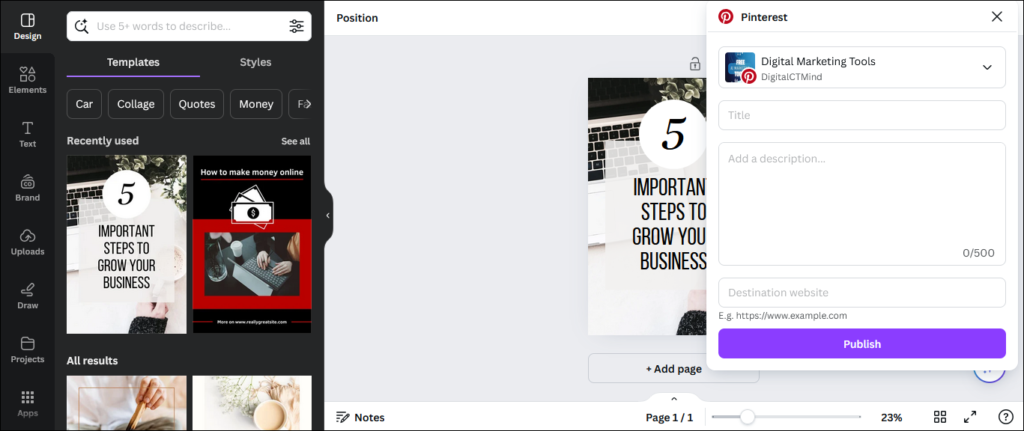
Finally, you can check the Pinterest option which allows you to directly publish your Pin on your Pinterest Account. However, you need to connect your Pinterest Account with Canva to publish your pins.
It makes your life simple and helps you to easily create the best pins for your business. Plus, quickly publish them directly from Canva with one click.

FAQs about Canva:
These are the frequently asked questions about Canva that will help you to get a better understanding of its features and offers. Check the top queries about Canva asked by people in the search:
Q1. Can I use Canva for free?
Yes, Canva offers a free version with a wide array of design tools and templates. However, the Canva Pro option is available for users who require additional features, such as advanced design tools, premium templates, and more.
Q2. What I can do with Canva?
Canva can help you to create a wide range of visual content like social media graphics and more. With Canva, you can access a vast library of templates, images, fonts, and design elements to customize your creations according to your needs.
Q3. What is Canva Pro cost?
You can sign up for Canva Pro for only $14.99 per month and $119.99 per year. If you want more details about the pricing, check the Canva Pro Pricing Guide.
Q4. What is Canva offline?
Canva primarily operates as an online platform, which requires an internet connection to access and use its features. However, it also offers mobile apps for iOS and Android devices, allowing users to work on designs offline to some extent.
Q5. What is a Canva free account?
You can simply claim the Canva Free Trial for 30 days and get a Canva free account to create amazing designs. It will provide you access to all the Canva Pro features for the next 30 days without any charges.

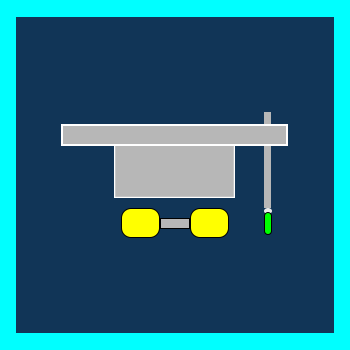

![How To Create A Blog Banner On Canva [For Blogging Beginners] Create A Blog Banner On Canva](https://digitalcreativemind.com/wp-content/uploads/2022/06/Blog-Banner-on-Canva-1024x576.png)
![How To Create A Canva Free Account [Step-By-Step] How to Create Canva Account](https://digitalcreativemind.com/wp-content/uploads/2024/03/How-to-Create-Canva-Account-1024x576.png)
![How To Create Your Paid Newsletter [With Kit] How to create your newsletter with Kit.png](https://digitalcreativemind.com/wp-content/uploads/2025/02/Kit-Banners-1024x576.png)
![Why You Must Create An Email List [7 SECRETS] Create an Email List](https://digitalcreativemind.com/wp-content/uploads/2025/02/Create-an-Email-List-1024x576.png)