Do you know – you can get 55% more brand recall on your blog or website with visual content. According to statistics – people retain 65% of the visual information – HubSpot, as compared to 10% of the audio information.
Graphics and Visuals play an important role in catching the attention of your audience. It makes your content look more appealing to your audience and provides visual information about your blog content & topic.
The blog banner of your website posts makes your blog look more professional and attractive to your audience. You can get more impressions on your blog post with an attractive & eye-catching blog banner.

Canva helps you to create amazing visual and graphic content for your blog, website, and social media posts. It offers a wide range of design features for the beginners like free templates, stock images, and much more.
You can also explore the multiple Canva templates to create an amazing Blog Banner in Canva. With the simple options and features of Canva, you can design a perfect blog banner for your blog post in a few minutes.
So, are you interested in creating beautiful Blog Banners for your blog or website? Check this step-by-step guide and learn to create a beautiful blog banner on Canva with beginner-friendly features.
Disclosure: If you make a purchase after clicking links in this article, I may make a referral income, at no cost to you.
A Short Intro to Canva:
Canva is an online graphic designing and content publishing tool that helps you to create beautiful visuals and graphics. It is a useful & powerful designing and publishing tool for content creators and digital marketers.
You can use Canva to create amazing visual content for your website and blog with straightforward options. Canva helps you to create different types of visuals and graphics like Social Media posts, Infographics, and more.
What you can do with Canva:
- Create amazing graphics for your website
- Develop your visual content
- Get easy-to-use templates to create
- Check the multiple options to create content
- Get 1000+ free stock images
Canva offers a beginner-friendly graphic designing solution that you can use to create graphics for business websites, personal blogs, and more. It is a must-use tool for Graphic Designing beginners who are looking for a simple graphics design solution.
The wide range of Canva Templates will simplify your designing job with 1000+ free templates. You can also explore the categories like Posters, Presentations, Social Media posts, Newsletters, Videos, and more.

What Makes Canva So Great?
These top benefits of Canva, make it a great Graphic Designing tool for you. Canva offers great features to Bloggers, Graphic Designers, Digital Marketers, Content Marketers, Social Media Marketers, and Affiliate Marketers.
Let’s check the top benefits of Canva for you:
#1. A User-Friendly Designing Tool
Canva is a user-friendly design tool that offers simple options to create graphics and visuals for the blog, social media, and more. You can create amazing graphics with Canva without the great knowledge of graphic design.
It offers simple options like drag and drop, creative templates, resize, add text, add elements, upload content, and more. These user-friendly design features make Canva a perfect content designing option for beginners.
#2. Get a Wide Range of Design Templates
You get a wide range of design templates with Canva that makes your graphic design work simple and easy. It includes templates for social media, blog banners, logos, posters, brochures, presentations, planners, and more.
Canva offers thousands of free templates that you can use to create amazing graphics for your business or personal use. It makes graphic designing work simple for you with predesigned templates for all your requirements.
#3. Provides 100 Million+ Stock Files
Canva will save you a lot of money with free stock files like images and videos because it contains more than 100 million stock files. You get a wide range of stock images and files to create graphics and visuals for your brand.
It helps you to design new graphics with multiple image options for free and you do not need to pay for stock images. Therefore, Canva is a great graphic designing and publishing tool for beginners with limited money and budget.
#4. Powerful Designing Features
Canva offers many powerful features that give you an amazing graphic design and content creation experience. You also get great resources and support from Canva like Courses and Tutorials to learn – how to use Canva features.
These are some of the most powerful design features of Canva for you:
- Background Remover
- Magic Resize
- Brand Kit Option
- 100GB Cloud Storage
- Post Scheduling on Social Media
The powerful design features of Canva Pro make your content creation process very smooth and simple. It allows you to develop amazing and creative in-house content for your business marketing and brand promotion.
#5. A Budget-Friendly Option
Canva offers multiple plans that you can explore and choose the best one for your business or personal use. You can start with the free version of Canva with limited content designing and publishing options.
The other Canva options are Canva Pro and Canva for Teams, you can choose from any number of team members from 1-50 and more. Canva Pro starts at $14.99 per month and Canva for Teams starts at $29.99 per month which are budget-friendly options.
Recommended Posts for You:
- How To Get Canva Pro FREE Trial For 30 Days [A Step-By-Step Guide]
- How Much Does Canva Pro Cost: Canva Pro Pricing Guide
- What Are The Top Benefits Of Canva Pro [For Beginners]
- How To Remove Background In Canva [Step-By-Step Guide]
- How To Use Canva Frames: A Step-By-Step Guide
How to Create a Blog Banner on Canva [Step-by-Step]:
This is a step-by-step process to create a blog banner on Canva. You can follow this process to create amazing blog banners and visuals for your website and blog with Canva very easily and quickly.
Check the following process to create a Blog Banner on Canva for your website:
Note: The Blog Banner of this post is created on Canva.
Step #1. Create your Canva Account

You can start this process by creating your Canva account to create and download graphics from Canva. Use your email to sign up and set up your Canva account to access Canva Templates and designs.
When you have your Canva account, it will allow you to explore more options to design and create. It is completely free to sign up for Canva and you can also try the Canva Pro free trial to use pro options for free.
Step #2. Search for Blog Banner
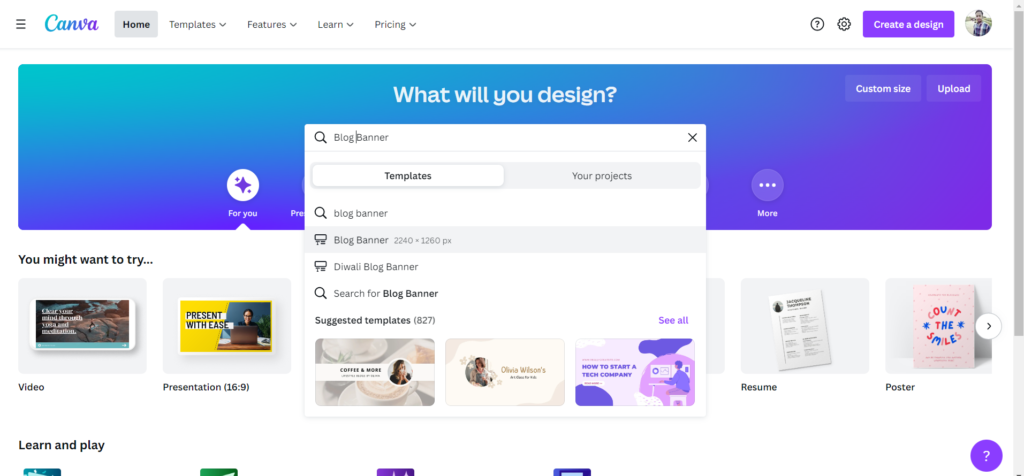
The next step in the process is to search for the “Blog Banner” templates in the Canva search option – What you will design. It will show you the option “Blog Banner 2240 x 1260 px”, click on the same.
You will get multiple blog banner templates and filter the banners with options like Style, Theme, Price, and Color. Check the right blog banner design in Canva templates that you want to use for your blog post.
Step #3. Check the Canva Templates
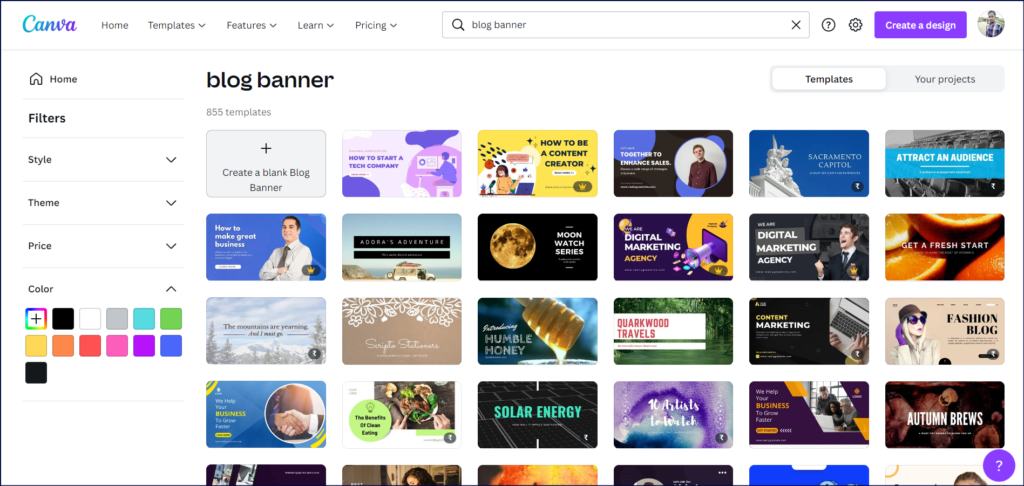
You can check the multiple Canva Templates for blog banners and find the best one for your website or blog. There is a wide range of templates in Canva that helps you to find the best design for your website and brand.
The 60 million+ templates offer great flexibility to find the perfect blog banner design that you need for your blog. It allows you to get the most suitable and beautiful design option for the blog banner for your blog posts.
Step #4. Choose the Right Template
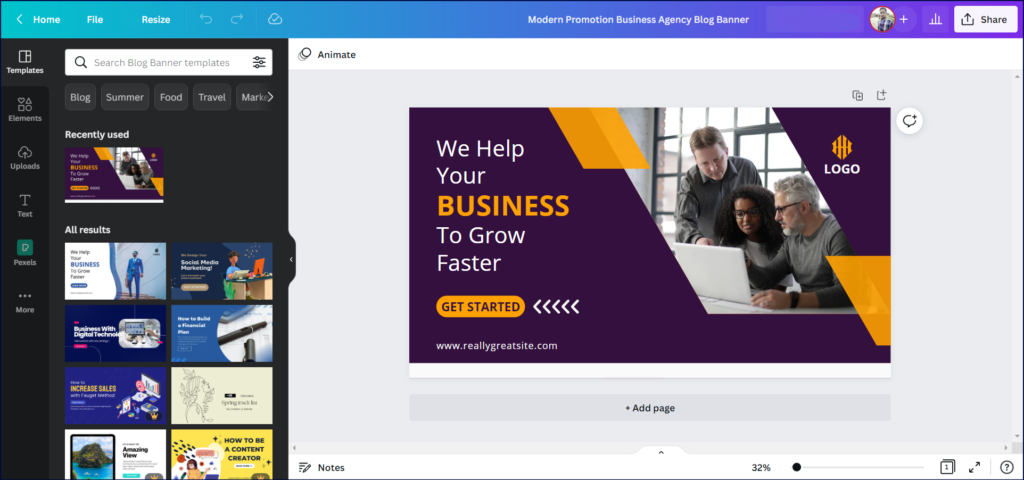
To start from scratch, you can choose “Create a blank Blog Banner” and you will get a blank blog banner to design your banner. Here, you get options like Templates, Elements, Uploads, Text, Styles, Images, and more.
Otherwise, you can choose the Canva Template to get a well-designed Blog Banner with complete details. It is simple to customize the text, color, graphics, and image of the banner with a few clicks and the drop & drag option.
I have chosen the “Modern Promotion Business Agency Blog Banner” from the Canva Templates for this blog post.
Step #5. Customize the Blog Banner
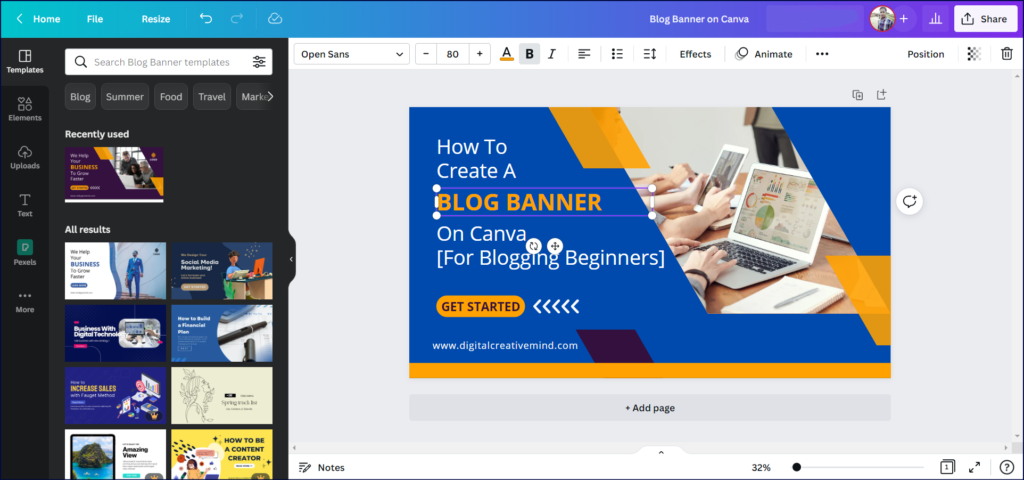
The Canva options – Template, Elements, Uploads, Text, Styles, and Pexels help you to customize the blog banner. You can try multiple templates available in Canva and Elements to add graphics and photos to the blog banner.
The Uploads option allows you to add images from your desktop into Canva and add it to your template. And, the options like text and styles help you to add beautiful fonts and colors to your blog banner.
You can also explore a wide range of Stock Images for your blog banner with Pexels for free.
Also Check: 11 Best Sources of Stock Images for Your Website [FREE + Paid]
Step #6. Add your Brand Logo
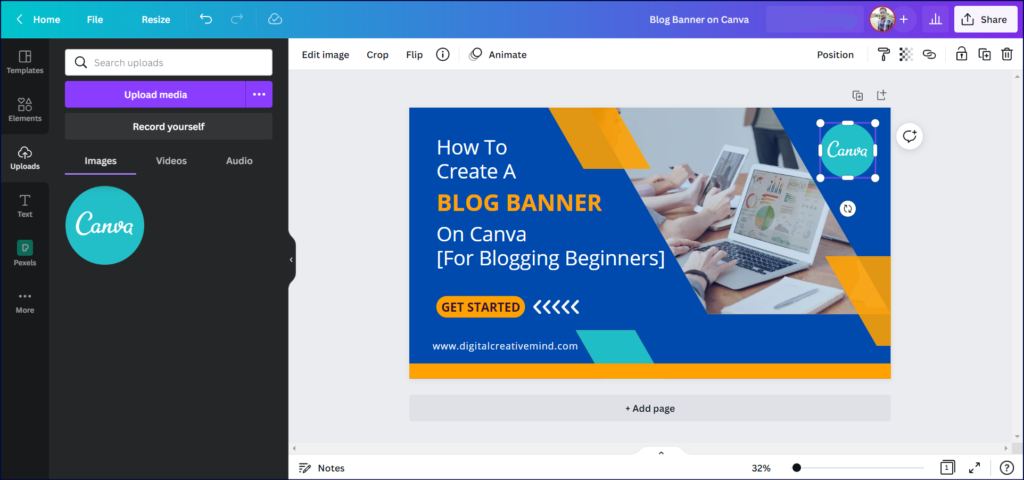
Canva allows you to upload images to add to your designs and therefore you can easily add your brand logo to your blog banner. It makes the banner look more professional and increases the brand awareness of your brand.
You can go to the Upload option and upload the transparent PNG image of your brand logo on Canva. Then, just click on the image and it will get added to your selected design option which is Blog Banner.
Canva features like Background Remover and Brand Kit are also useful to design branded visuals for your website.
Step #7. Download your Blog Banner
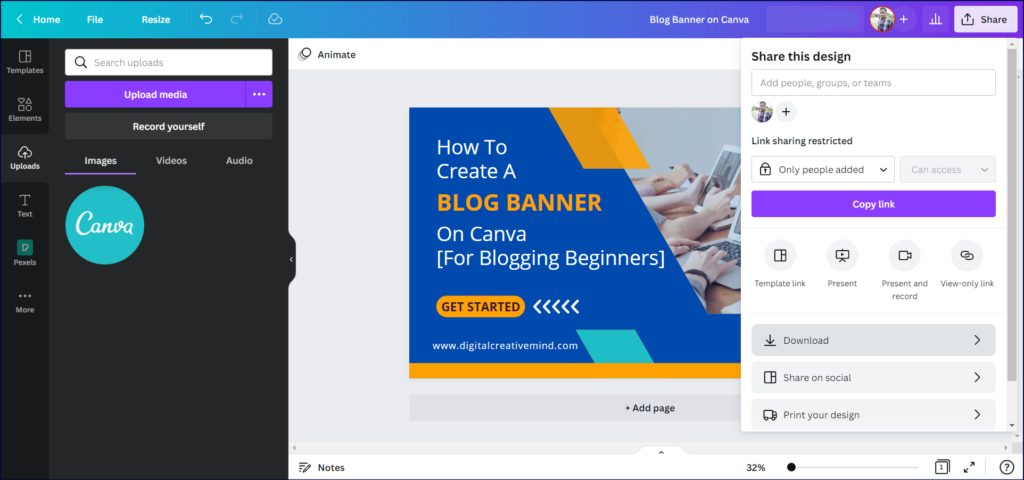
You are all set to get your Blog Banner created on Canva. Click on the “Share” and it will show you multiple options. You just need to click on the “Download” and it will show you more options to download the design.
It includes options like JPG, PNG, PDF Standard, PDF Print, SVG, and GIF. You can click on the PNF (suggested) and your created Blog Banner design will get downloaded to your desktop.
Finally, you have downloaded your Blog Banner created on Canva by all yourself.

Final Words:
These were the steps that you can use to create a Blog Banner on Canva for your blog posts or website. Check the quick summary of the whole process to create a blog banner on Canva now:
#2. Search for Blog Banner
#3. Check the Canva Templates
#4. Choose the Right Template
#5. Customize the Blog Banner
#6. Add your Brand Logo
#7. Download your Blog Banner
I hope you have enjoyed this article and find it useful for yourself to create your blog banner with Canva. So, start creating an amazing and beautiful Blog Banner for your website or blog with Canva for free today!

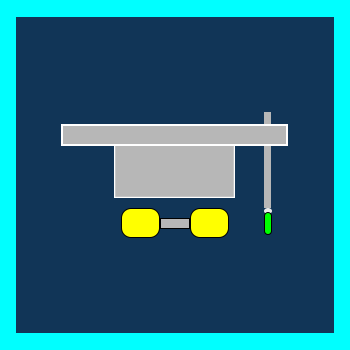
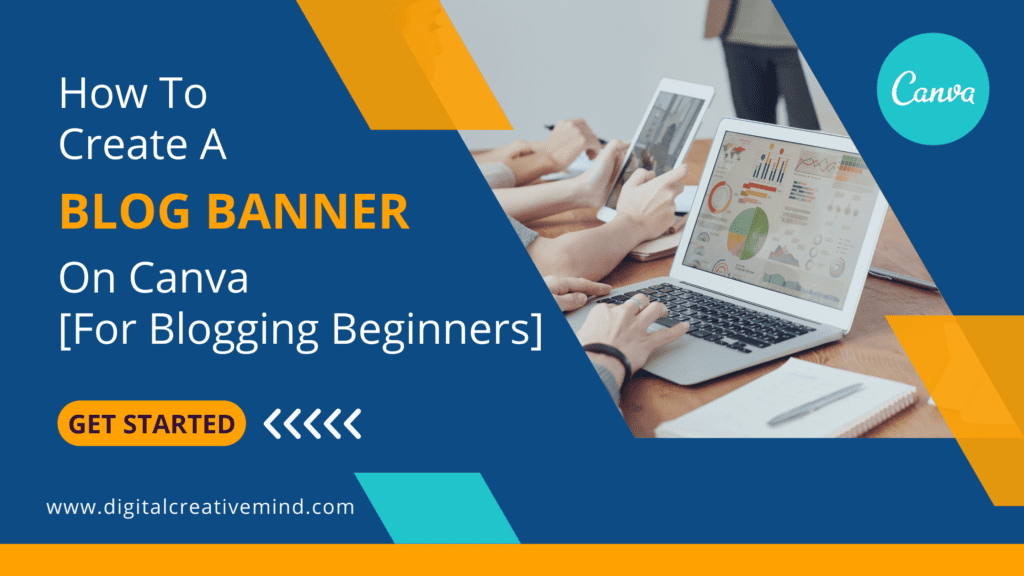

![33 Best Blogging Tools to Grow your WordPress Blog [FREE + Paid] 33 Best Blogging Tools to Grow your WordPress Blog [FREE + Paid]](https://digitalcreativemind.com/wp-content/uploads/2021/12/Blogging-Tools1-1024x536.png)
![Money Blogging: How To Make Money With Blogging [For Beginners] Money Blogging: How To Make Money With Blogging [For Beginners]](https://digitalcreativemind.com/wp-content/uploads/2021/10/Money-Blogging-1-1024x536.png)
